Windows 11 is getting a built-in Color Picker that scans and identifies the color on your screen to generate a color code. In addition, Microsoft is making it easier to scan and select text on screen with AI. Both these features are available with Snipping Tool v11.2504.38.0, which is rolling out to Windows Insiders at the moment.
Color Picker is an interesting integration, as per our experience. Unlike other Snipping Tool features, this one is available as soon as you launch the screenshot window. You’ll find the pencil type icon next to the screenshot type selection icon.
The benefit of this approach is that you don’t need to capture a screenshot and then identify the colors. You can do so directly within the screenshot selection window.
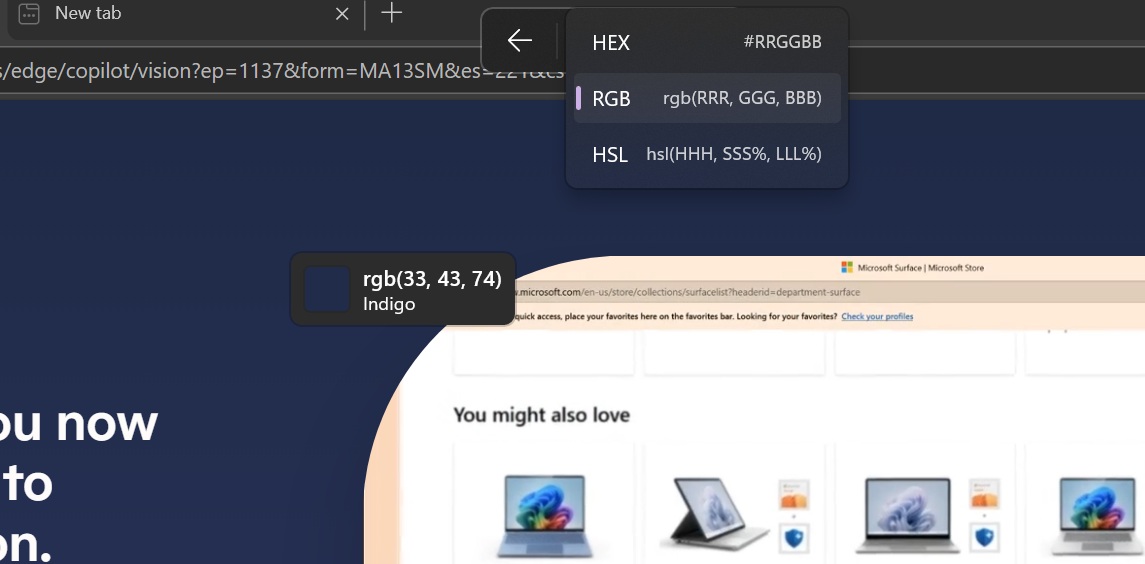
To use Windows 11’s built-in Colour Picker, press Win + Shift + S shortcut, and then you need to select the pencil icon in the toolbar. Once done, you just need to hover it over the desired area, and it’ll display its color code.
If you tap anywhere, Snipping Tool will copy the colour code to the Clipboard.
In our tests, Windows Latest observed that it’s possible to choose between HEX, RGB, or HSL colour codes from the drop-down menu and then identify and copy the code. You don’t need to convert one format into another with a web tool later on.
You can also use keyboard shortcuts Ctrl + or Ctrl – to zoom in or zoom out, and copy the color code from the specific region of the screen. If you’ve a mouse, you use the scroll wheel and it’ll do the job.
This feature is also offered in PowerToys, and it feels like Microsoft ported it to Snipping Tool along with “Text Extractor.”
AI Text Extractor gets Win + Shift + T shortcut
AI is synonymous with Windows at this point, and now you can access the Scan Text feature without capturing a screenshot in Snipping Tool.
It was long due because opening an image in Snipping Tool and then extracting text or snapping screenshots to extract text added an unnecessarily long step.
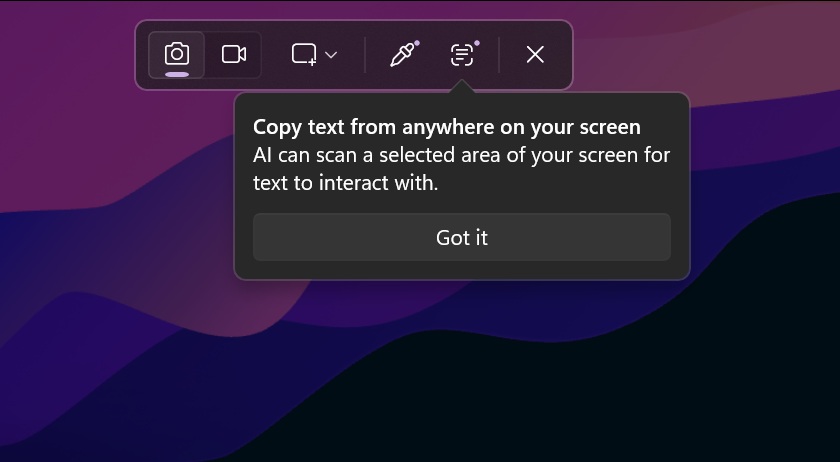
Now, you can directly copy any text on your screen, just like we demonstrated the Color Picker in the previous section.
You just need to launch the Snipping Tool capture window using the Print button or Win + Shift + S, and then tap on the Scan Text icon. Then, use the mouse to select the area, and the tool will automatically identify the text, copy it to the clipboard, and close.
Finally, you can paste it into any text editor like we did in the screenshot below.

The tool copies the sentences in the exact structure as they’re presented on the screen.
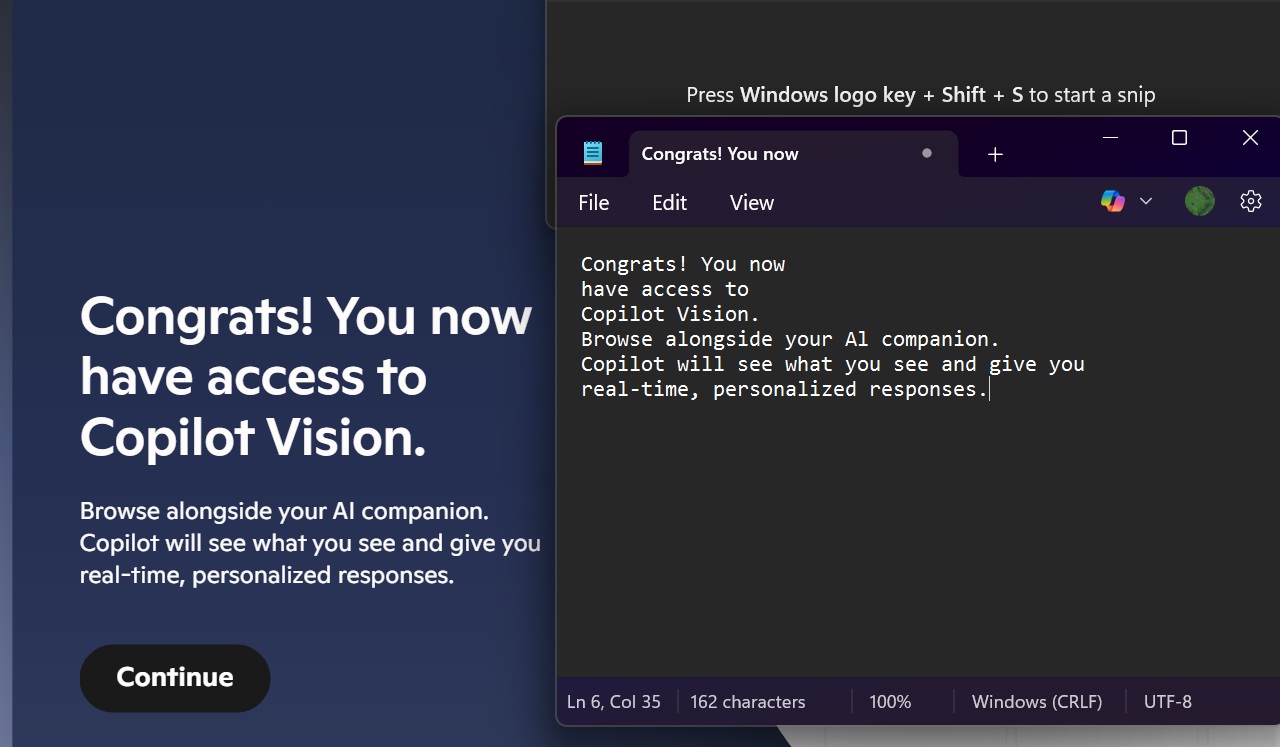
Note that the text we copied had multiple line breaks, and the copy operation didn’t break the style. If you don’t want unnecessary line breaks, you can use the ignore line breaks option in the tool.
You can also use the Win + Shift + T keyboard shortcut to extract text from the screen.
Snipping Tool will get a Perfect screenshot tool that will intelligently crop the useful bits in a screenshot. No need to manually crop the screenshot in the edit window. Note that this is the first time a Copilot+ PC exclusive feature has been announced for the Snipping Tool.
Paint and Notepad are also getting new AI features
As Windows Latest reported, Notepad is getting a new AI feature called Write, which can help you generate text based on your prompt or use the existing content as a reference.
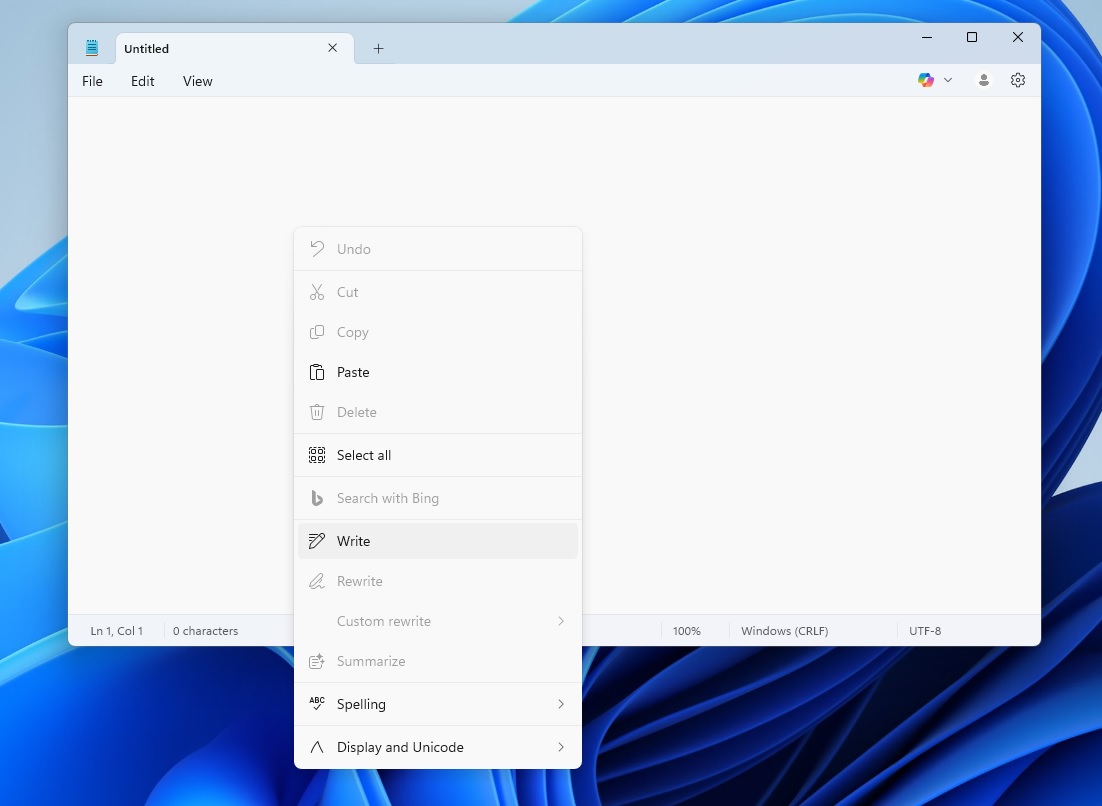
But you’ll need credits to use this feature and a Microsoft account. We don’t understand its benefit when Copilot text generation is one browser session away.
In addition, Paint is doubling down on the Cocreator feature with a new Sticker Generator tool. You can use prompts to generate stickers and then add them to the canvas, use them in other apps, or save them. It will be a Copilot+ PC exclusive, so it won’t roll out to everyone.
There’s also a new object selection tool in the works that will intelligently scan and select an object in the image.
All these features will begin rolling out to everyone in the coming weeks.
The post Windows 11 is getting a built-in Color Picker tool for designers appeared first on Windows Latest
Source: Read MoreÂ



