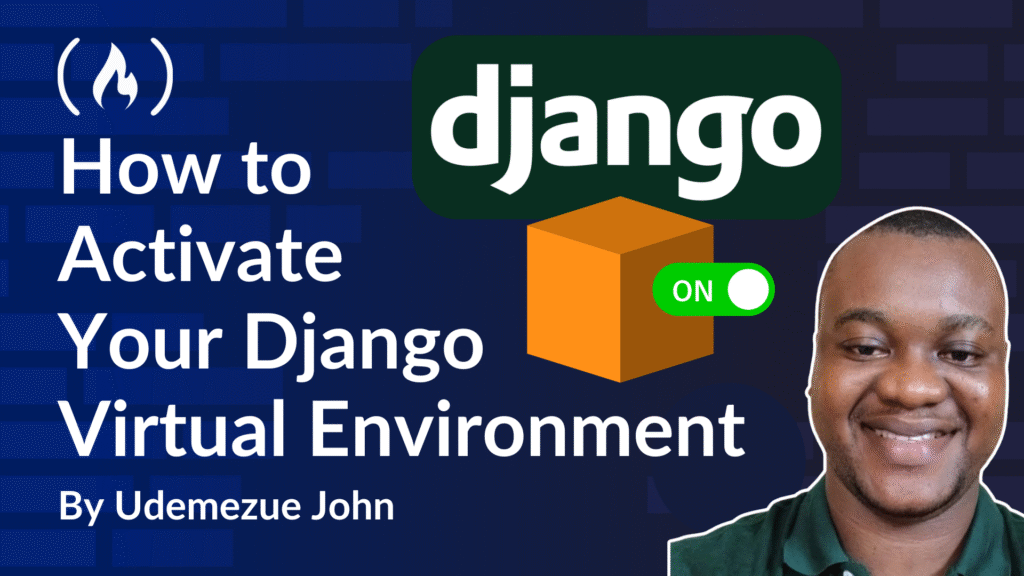If you’re starting with Django, one of the first steps you’ll hear about is activating a virtual environment. And if that sounds a little technical, don’t worry – I’m going to walk you through exactly what that means, why it matters, and how to do it step-by-step, without any confusing terms.
I’ve helped a lot of people get started with Python and Django, and trust me: understanding virtual environments early on can save you tons of headaches later.
A virtual environment can help you keep your Django projects organized. It also avoids conflicts between different versions of packages, and gives you a cleaner way to manage your development tools.
By the end of this guide, you’ll not only know how to activate your virtual environment, but also why you should.
Let’s get into it.
Here’s what we’ll cover:
What Is a Virtual Environment in Python?
A virtual environment is like a private workspace just for your project. Instead of installing packages (like Django) globally for your whole computer, you install them inside this little bubble. That way, different projects don’t mess with each other.
Imagine you’re working on two Django projects: one needs Django 3.2 and the other needs Django 4.1. Without a virtual environment, you’d run into version conflicts. But with virtual environments, each project stays separate and clean.
Why Use a Virtual Environment?
Here’s why I always use one when working with Django:
-
Keeps your project dependencies isolated.
-
Prevents version conflicts between different projects.
-
Makes it easy to manage and uninstall packages.
-
Most importantly, Django expects it, especially if you want to follow best practices.
How to Set Up and Activate a Django Virtual Environment
Let’s walk through the process from start to finish.
1. Install Python (If You Haven’t Yet)
You need Python 3.8 or later. You can check what version you have by opening your terminal and typing:
python --version
If you see something like Python 3.11.7You’re good.
If you don’t have Python, download it here:
👉 https://www.python.org/downloads/
Make sure to check the box “Add Python to PATH” during installation if you’re on Windows.
2. Install virtualenv (Optional but Worth Knowing)
Python includes a built-in tool called venv, and that’s what we’ll use in this tutorial.
However, some developers prefer virtualenv because:
-
It works with older Python versions
-
It can be slightly faster in larger environments
-
It offers some additional flexibility
To install virtualenv just run:
pip install virtualenv
Note: You don’t need virtualenv for this tutorial, but it’s good to know about. We’ll be using Python’s built-in venv going forward.
3. Create a Virtual Environment
Now go to your Django project folder (or make one):
mkdir my_django_project
cd my_django_project
Then run:
python -m venv venv
-
python -m venvuses Python’s built-in virtual environment module -
venvis the name of the folder that will store your environment (you can call it anything)
This creates a folder called venv/ in your project directory. That folder contains everything your virtual environment needs.
4. Activate the Virtual Environment
Here’s the part everyone asks about.
Activation depends on your operating system.
On Windows (CMD):
venvScriptsactivate
On Windows (PowerShell):
.venvScriptsActivate.ps1
On Mac or Linux:
source venv/bin/activate
After you activate it, your terminal prompt will change. It’ll look something like this:
(venv) your-computer-name:my_django_project username$
That (venv) at the beginning means the virtual environment is active.
What Can You Do After Activating It?
Now that it’s active, you can install Django (or anything else) just for this project:
pip install django
This installs Django inside the virtual environment, not globally.
To double-check:
pip list
You’ll see Django and any other installed packages listed there.
How to Deactivate the Virtual Environment
When you’re done working, just type:
deactivate
That’s it. Your terminal goes back to normal, and your system’s Python is no longer linked to the project.
FAQs
Do I need to activate the environment every time?
Yes, every time you open a new terminal session and want to work on your Django project, activate it again using the command for your OS.
What if activate Doesn’t work?
If you’re on Windows, PowerShell might block the script. Run this:
Set-ExecutionPolicy -ExecutionPolicy RemoteSigned -Scope CurrentUser
Then try activating again.
Can I use VS Code or another editor with this?
Absolutely. VS Code even detects your virtual environment automatically. You can select the interpreter from the bottom-left or by pressing Ctrl+Shift+P → “Python: Select Interpreter.”
Bonus Tips
Add a .gitignore File
If you’re using Git, you don’t want to upload the venv folder to GitHub. Add this line to your .gitignore file:
venv/
Use requirements.txt
Once you’ve installed your project’s packages, freeze them like this:
pip freeze > requirements.txt
Then later, you (or someone else) can install them with:
pip install -r requirements.txt
This is useful for team projects or for moving your app to a server.
Conclusion
Activating your Django virtual environment might seem like a small thing, but it’s a big step toward becoming a confident and organized developer.
Once you get the hang of it, it becomes second nature – and your future self will thank you for learning it the right way from the start.
Would you love to connect with me? You can do so on X.com/_udemezue
Helpful Resources
Further Learning
If you’re serious about Django, here are some free and paid resources I recommend:
Source: freeCodeCamp Programming Tutorials: Python, JavaScript, Git & MoreÂ