Microsoft is retiring the Microsoft Store installation type of Office applications in favour of Click-to-Run. The company will stop issuing new feature updates for Microsoft 365 apps with Store installation in October 2025. Security updates will end in December 2026.
In a support document, Microsoft confirmed the end of support for the Microsoft Store installation type of Microsoft 365 Apps. “New feature updates will stop in October 2025 and security updates will end in December 2026,” Microsoft noted.
The company urges users who rely on the Microsoft Store version of Office apps to migrate to the Click-to-Run installation type to continue getting new features and security patches.
“If you have the Microsoft Store installation type of Microsoft 365 Apps, you must upgrade to the Click-to-Run installation type for continuing new features and security updates,” the company wrote.
What are these installation types of Microsoft 365?
Microsoft 365 apps can be installed in two distinct ways on Windows PCs: one is with the Microsoft Store and the other is using Click-to-Run.
On the outside, the Office apps installed in either way look and feel the same. But the application architecture and deployment methods are profoundly different.
The Microsoft Store installation type uses the company’s Appx packaging format, originally designed for Universal Windows Platform (UWP) applications. This installation type is sandboxed and managed like any other app you’ll download from the Microsoft Store.
Click-to-Run installation type is a proprietary streaming .exe installer that Microsoft developed specifically for Office apps. It uses a virtualized application environment that isolates Office from the rest of the system. But it still allows deep integration with Windows and other Microsoft 365 services.
Click-to-Run is based on Microsoft’s App-V (Application Virtualization) principles, but it is not a full App-V package. It is optimized for fast, cloud-based management, better suited for enterprise customers.
Why is Microsoft switching to Click-to-Run installation type?
Microsoft has always been an enterprise-first company. Although the software giant has taken efforts to appeal to the general public, it still has its roots stuck in corporate. The switch to Click-to-Run is just that.
Rather than focusing on their own UWP formats, Microsoft is doubling down on a deployment model that focuses on speed, scalability, and admin control. These three make up the pillars of any application model for enterprise IT.
In an ideal world, Microsoft wants all their users to download apps from the Microsoft Store. All Office apps were made available here as well.
But, Microsoft Store installs couldn’t be customized with XML configuration files, no support for multi-user systems, and didn’t integrate with enterprise tools like Intune or Configuration Manager. Also, Office updates were tied to Windows Updates.
Office or Microsoft 365 is an integral part of Windows and is one of the biggest reasons why enterprises still choose Windows. So, it’s not a surprise that Microsoft made the switch to a purpose-built installation method for cloud-native IT environments, streamed directly from the company’s content delivery network.
Users can begin using the app before the full suite is downloaded. Background tasks will take care of Office updates. Click-to-Run is also highly customizable for IT admins. It supports multiple update channels (Monthly Enterprise or Semi-Annual), telemetry control, and centralized management through Microsoft 365 services. All in all, Click-to-Run makes it easier for organizations to support thousands of PCs at the same time, which is music to Microsoft’s ears.
Click-to-Run also helps Microsoft integrate Copilot into Office apps of these systems quickly, without waiting for the users to update them via the Store.
How to check your installation type?
Open any Microsoft 365 (Office) application, like Word.
Click File. Select Account at the bottom left.
On the right side, next to the About Word button, you’ll see either Click-to-Run or Microsoft Store. Both have a Version and a Build number under the About text.
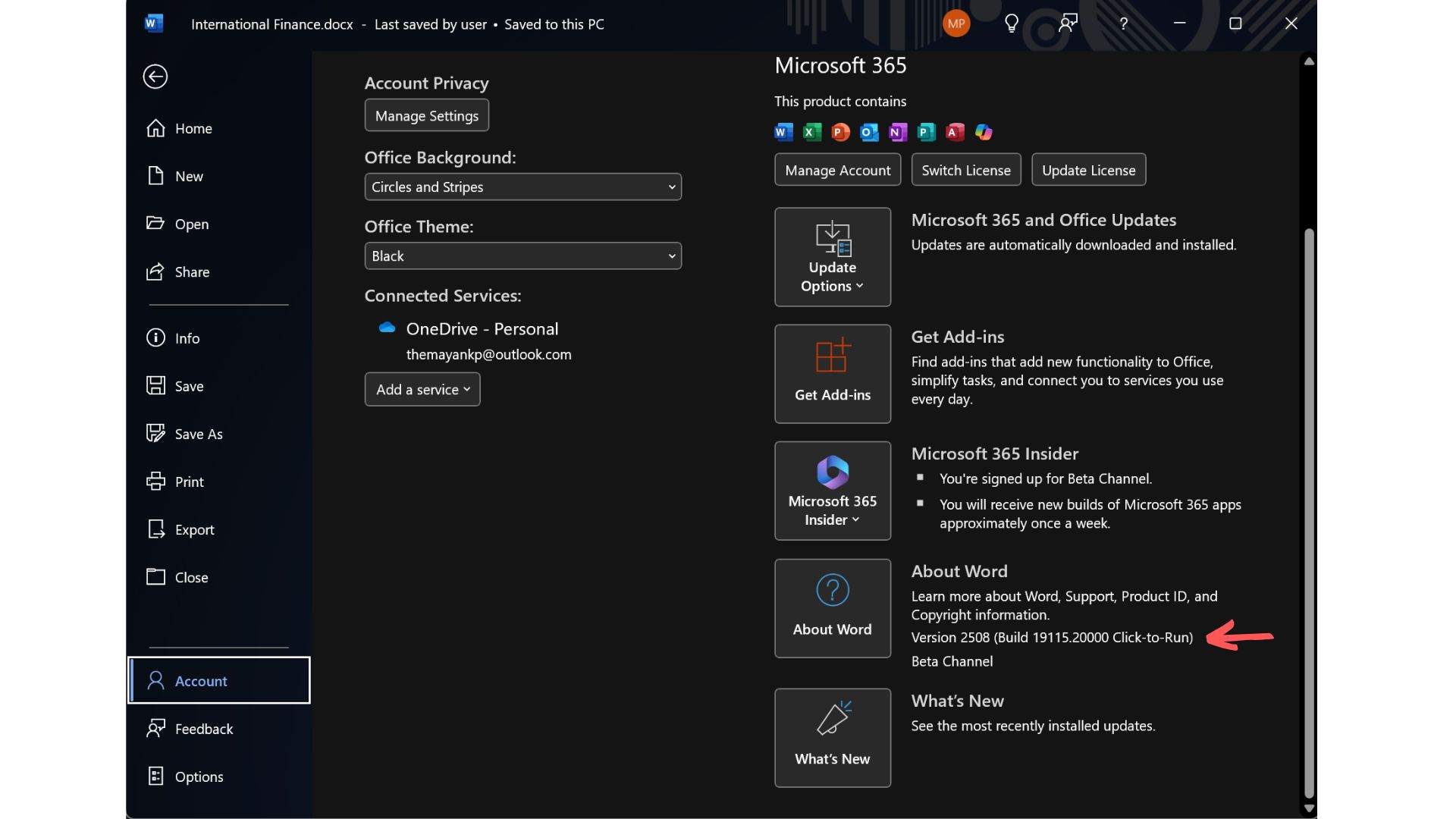
If you have the Click-to-Run installation type, you’re already sorted. But if you have the Microsoft Store type, we recommend that you upgrade to Click-to-Run immediately to get the latest features and security updates for Office apps.
How to upgrade to Click-to-Run installation type for Microsoft 365 Apps
Fortunately, upgrading from the Microsoft Store install type to Click-to-Run is completely free and easy to do.
First, save any open documents in all Office applications. Close all Microsoft 365 apps like Excel, or Outlook.
Visit the official download page for Microsoft 365 Installer. You may need to sign in with your Microsoft account. Be sure that it is the same account that you have for your Office applications.
Click the Download button. This will download the Office Deployment Tool (ODT).
Double-click the downloaded .exe file. The installer will automatically detect and remove your Microsoft Store version of Office and then reinstall Office using Click-to-Run.
Impact on regular users and IT admins
Regular users won’t feel any difference in usability. However, you may see newer features, from the likes of Copilot, integrated into Office apps. You also wouldn’t have to purchase a new license. However, using some Copilot features may require a Microsoft 365 subscription.
Deployment of Microsoft 365 apps will become easier for IT admins. They can control update channels, execute company-wide policies, manage shared device activation, and automate provisioning across thousands of endpoints.
The post Microsoft 365 installs via Windows Store will stop getting updates appeared first on Windows Latest
Source: Read MoreÂ



