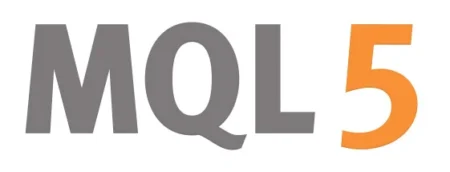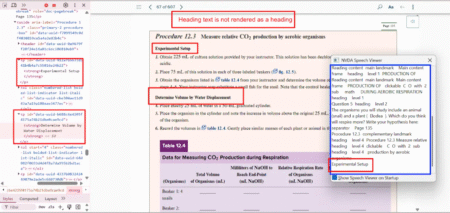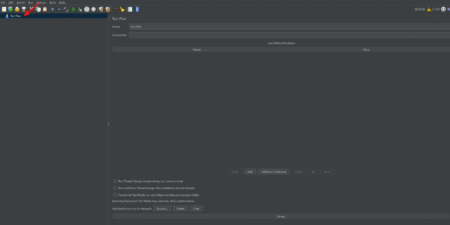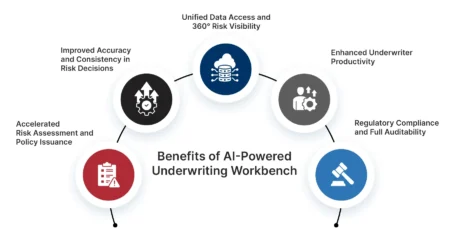MetaTrader 5 (MT5) is an advanced trading platform supporting a multitude of different assets like Forex, cryptos, commodities, and so…
Software Engineering
IntroductionIn today’s digital-first economy, e-commerce websites must deliver flawless user experiences to remain competitive. With complex functionalities spanning product catalogs, shopping carts, payment processing, and user accounts, rigorous testing is essential. This guide provides a complete framework of test cases to ensure your e-commerce platform performs optimally across all critical user journeys.Why E-Commerce Testing MattersE-commerce platforms face unique challenges:High transaction volumes requiring 24/7 reliabilityComplex user flows across devices and geographiesSecurity vulnerabilities handling sensitive payment dataPerformance demands during peak traffic periodsComprehensive testing helps prevent:Shopping cart abandonment due to functional defectsRevenue loss from checkout failuresBrand damage from security breachesNegative reviews from poor user experiencesCore Test Categories1. Registration & Login Test CasesPositive Scenarios✅ Guest Checkout: Verify unregistered users can purchase products.✅ User Registration: Validate seamless account creation.✅ Successful Login: Confirm registered users can log in.✅ Session Management: Check if user sessions persist for the intended duration.Negative Scenarios❌ Invalid Email Format: Ensure error appears for malformed emails.❌ Mandatory Field Validation: Prevent submission if required fields are empty.❌ Post-Logout Access: Verify users cannot access accounts after logging out.2. Search Feature Test CasesFunctionality Tests🔍 Filter Validation:Price rangeCategory/Brand filtersSort options (Price: Low → High)🔍 Search Accuracy:Relevant results for single/multiple filters.”No results” message for invalid queries.🔍 Pagination:Verify fixed product count per page (e.g., 10/products per page).3. Product Details Page Test Cases📌 Content Validation:Product title, description, images.Stock availability (e.g., “In Stock” vs. “Out of Stock”).📌 Interaction Tests:Select variants (size/color).Adjust quantity (min/max limits).Apply promotional offers (if available).📌 Cart Integration:Confirm “Add to Cart” updates the cart icon.4. Shopping Cart Test Cases🛒 Price & Calculations:Correct subtotal/tax/shipping calculations.Dynamic updates on quantity changes.🛒 Coupon & Discounts:Apply valid/invalid coupon codes.Verify discount reflects in the total.🛒 Cart Management:Remove items.Empty cart state handling.5. Checkout & Order Confirmation Test Cases💳 Checkout Flow:Guest vs. Registered user paths.Auto-fill saved addresses (if enabled).💳 Payment Methods:Test all options (Credit Card, PayPal, etc.).Validate error handling for failed transactions.💳 Post-Order Verification:Order confirmation email/SMS.Order tracking link functionality.Advanced Test Scenarios1. Performance TestingPerformance testing evaluates how your e-commerce system behaves under various load conditions to ensure optimal speed, stability, and scalability.Key Focus Areas:Page Load Times Under Peak TrafficMeasures homepage, PLP (Product Listing Pages), and PDP (Product Detail Pages) loading during simulated high traffic (e.g., Black Friday)Tools: Lighthouse, WebPageTest, GTmetrixDatabase Query OptimizationAnalyzes SQL query efficiency for product searches, cart operations, and checkout processesIdentifies slow-running queries needing indexing or refactoringTools: MySQL EXPLAIN, New Relic, DatadogCDN EffectivenessValidates content delivery network caching for static assets (images, CSS, JS)Tests geographical distribution performanceTools: Cloudflare Analytics, Akamai mPulseCache ValidationVerifies proper caching headers and TTL (Time-To-Live) settingsEnsures dynamic content (pricing, inventory) bypasses cache when neededTools: Browser DevTools, Cache-Control headers2. Security TestingSecurity testing protects sensitive customer data and ensures compliance with industry standards.Critical Components:PCI-DSS ComplianceValidates adherence to Payment Card Industry Data Security StandardsChecks encryption of card data in transit and at restTools: ASV scans, Qualys PCISQL Injection PreventionAttempts malicious SQL queries through form inputs and URLsVerifies parameterized queries and ORM protectionTools: OWASP ZAP, SQLMapXSS Vulnerability ChecksTests for Cross-Site Scripting vulnerabilities in:Product reviewsSearch fieldsUser profile inputsTools: Burp Suite, AcunetixBrute Force ProtectionVerifies account lockout mechanisms after failed login attemptsTests CAPTCHA effectiveness during suspicious activityTools: Kali Linux tools, custom scripts3. Localization TestingLocalization testing ensures the platform adapts correctly to different regions and cultures.Essential Verifications:Currency Conversion AccuracyTests real-time exchange rate calculationsVerifies rounding rules and currency formatting (€1.234,56 vs $1,234.56)Tools: Fixer.io API, custom validatorsTax Jurisdiction RulesValidates automated tax calculations for:VAT (EU)GST (Canada/Australia)Sales tax (US)Tools: Avalara, TaxJar test environmentsLanguage TranslationsChecks UI translations for accuracy and contextVerifies RTL (Right-to-Left) language support (Arabic, Hebrew)Tools: Smartling, LokaliseRegional Payment MethodsTests local payment options:iDEAL (Netherlands)Boleto (Brazil)Alipay (China)Verifies country-specific checkout flows4. Accessibility TestingAccessibility testing ensures compliance with disability access standards and inclusive design.WCAG 2.1 Priority Checks:Screen Reader CompatibilityVerifies proper ARIA labels and landmarksTests logical reading orderTools: NVDA, VoiceOver, JAWSKeyboard NavigationValidates full operability without a mouseChecks focus states and tab orderTools: Keyboard-only testingColor Contrast RatiosEnsures minimum 4.5:1 contrast for normal textVerifies color isn’t the sole information carrierTools: axe DevTools, Color Contrast AnalyzerForm AccessibilityTests label associationsValidates error identificationVerifies timeouts/adjustable timingsImplementation RecommendationsAutomate Where PossiblePerformance: Integrate Lighthouse CISecurity: Schedule weekly OWASP ZAP scansAccessibility: Add axe-core to your test suiteLeverage Real User MonitoringCapture performance metrics from actual trafficIdentify accessibility issues through user reportsRegional Testing StrategyUse proxy services to test from target countriesEmploy native speakers for linguistic validationCompliance DocumentationMaintain PCI-DSS Attestation of CompliancePublish Voluntary Product Accessibility Template (VPAT)By implementing these advanced testing practices, e-commerce businesses can achieve:30-50% reduction in performance-related bounce rates99.9% security vulnerability detection rate95%+ WCAG compliance scoresSeamless global customer experiencesPro Tip: Combine automated checks with quarterly manual audits for comprehensive coverage.Test Automation StrategyRecommended Framework:Functional Tests: Selenium WebDriver + TestNGAPI Tests: RestAssuredPerformance Tests: JMeterVisual Tests: ApplitoolsCritical Automation Scenarios:End-to-end purchase journeyCart calculation validationsSearch relevance testingPayment gateway integrationsMobile responsiveness checksReal-World Testing InsightsCommon Pitfalls to Avoid:Underestimating mobile test coverageNeglecting edge cases in discount logicOverlooking timezone handlingMissing inventory synchronization testsProven Best Practices:Implement test data managementPrioritize critical path test casesEstablish performance baselinesConduct regular security auditsConclusionA comprehensive e-commerce testing strategy combines:Rigorous functional validationRobust security measuresStrict performance standardsInclusive accessibility checksBy implementing this test case framework, QA teams can:Reduce production defects by 60-80%Improve conversion rates by 15-25%Decrease cart abandonment by 20-30%Enhance customer satisfaction scoresNext Steps:Customize this framework for your platformEstablish test automation pipelinesImplement continuous monitoringRegularly update test cases for new features
Ensuring accessibility is not just a compliance requirement but a responsibility. According to the World Health Organization (WHO), over 1 in 6 people globally live with some form of disability. These users often rely on assistive technologies like screen readers, keyboard navigation, and transcripts to access digital content. Unfortunately, many websites and applications fall short
The post Common Accessibility Issues: Real Bugs from Real Testing appeared first on Codoid.
1. Selenium Architecture & Core ConceptsQ1: Explain Selenium WebDriver’s architecture in detailAnswer:Selenium WebDriver follows a client-server architecture with these key components:Client Libraries (Language Bindings)Available in Java, Python, C#, JavaScript, etc.Convert test script commands into HTTP requests via JSON Wire Protocol (or W3C WebDriver Protocol)Browser DriversChromeDriver (for Chrome), GeckoDriver (Firefox), etc.Act as intermediaries that translate HTTP requests into browser-specific actionsEach browser has its own driver implementationReal BrowsersReceive commands from their respective driversExecute actions like click(), sendKeys() nativelyVisual Flow:Test Script → Language Binding → JSON Wire Protocol → Browser Driver → Actual BrowserKey Protocols:Legacy: JSON Wire Protocol (Selenium 3)Modern: W3C WebDriver Protocol (Selenium 4+)Q2: How does Selenium interact with headless browsers?Answer with Technical Details:Headless browsers execute without GUI for faster performance. Implementation:javaChromeOptions options = new ChromeOptions();
options.addArguments(“–headless”, “–disable-gpu”);
// ‘–disable-gpu’ avoids potential rendering issues
options.addArguments(“–window-size=1920,1080”);
// Sets viewport size for consistent rendering
WebDriver driver = new ChromeDriver(options);Why Use Headless?2-3x faster execution (no UI rendering overhead)Ideal for CI/CD pipelines (Jenkins, GitHub Actions)Better for Linux servers without GUI environmentsLimitations:Harder to debug (no visual feedback)Some anti-bot systems detect headless modeAlternatives:Firefox Headless: options.addArguments(“–headless”)PhantomJS (deprecated)2. Advanced WebDriver TechniquesQ3: How would you handle a StaleElementReferenceException?Deep Dive Solution:This occurs when the DOM changes after element location but before interaction. Robust handling:javapublic void safeClick(By locator, int maxRetries) {
int attempts = 0;
while (attempts < maxRetries) {
try {
driver.findElement(locator).click();
break;
} catch (StaleElementReferenceException e) {
attempts++;
if (attempts == maxRetries) throw e;
// Optional: Add small wait
try { Thread.sleep(200); } catch (InterruptedException ie) {}
}
}
}
// Usage:
safeClick(By.id(“dynamic-button”), 3);Root Causes:Page refresh/AJAX updatesDOM re-rendering (common in React/Angular apps)Navigation between pagesPrevention Strategies:Use Page Object Model with re-initialized elementsImplement custom ExpectedConditions for dynamic elementsPrefer relative locators over absolute XPathsQ4: Automate file download without third-party toolsComprehensive Solution:java// Chrome Configuration
ChromeOptions options = new ChromeOptions();
// Set download directory (escape backslashes in Windows)
String downloadPath = “C:\test_downloads”;
options.setExperimentalOption(“prefs”, Map.of(
“download.default_directory”, downloadPath,
“download.prompt_for_download”, false,
“download.directory_upgrade”, true,
“safebrowsing.enabled”, true // Disables security warnings
));
// Disable PDF viewer to force downloads
options.addArguments(“–disable-extensions”);
options.addArguments(“–disable-print-preview”);
WebDriver driver = new ChromeDriver(options);
// Trigger download
driver.get(“https://example.com/file.pdf”);
// Verification (Java 11+)
long waitTime = 30; // seconds
Path file = Path.of(downloadPath, “file.pdf”);
boolean isDownloaded = Files.waitUntilExists(file, waitTime);Key Considerations:Browser-specific configurations (Chrome vs Firefox)Network speed impacts download completionCleanup downloaded files between testsEdge Cases:Handling “Save As” dialogs (requires OS-level automation)Large file timeouts3. Framework Design & PatternsQ5: Explain the Hybrid Framework in SeleniumDetailed Architecture:Component Breakdown:Page Object Model (POM)Each page as a Java class (LoginPage.java)Elements stored as @FindBy annotationsMethods for page actions (login(String user, String pass))Data-Driven TestingExternalize test data to JSON/ExcelTestNG @DataProvider feeds multiple datasetsjava@DataProvider
public Object[][] loginData() {
return new Object[][] {
{“user1”, “pass123”},
{“user2”, “pass456”}
};
}Keyword-DrivenNon-technical test cases in Excel:ActionLocatorValueclickid=submit-btntypename=emailtest@demo.comAdvantages:60-70% less code maintenanceEnables parallel executionBusiness-readable test cases4. Performance OptimizationQ6: How to reduce flaky tests?Proven Strategies with Examples:Smart Waitsjavapublic WebElement waitForClickable(By locator, int timeout) {
return new WebDriverWait(driver, Duration.ofSeconds(timeout))
.until(ExpectedConditions.elementToBeClickable(locator));
}Retry Mechanismjava@Test(retryAnalyzer = RetryAnalyzer.class)
public void flakyTest() { … }Locator StabilityAvoid XPaths like //div[3]/button[1]Prefer CSS selectors: button.submit-btnTest IsolationClear cookies between testsUse fresh user sessionsMonitoring:Track flakiness percentageQuarantine unstable tests5. Real-World ScenariosQ7: Automate testing for a real-time stock dashboardSolution Architecture:Implementation Steps:WebSocket Testingjava// Using Java-WebSocket library
WebSocketClient client = new WebSocketClient(new URI(“wss://stocks”)) {
@Override
public void onMessage(String message) {
// Parse JSON and assert values
}
};
client.connect();Visual RegressionjavaBufferedImage current = new AShot()
.shootingStrategy(ShootingStrategies.viewportPasting(1000))
.takeScreenshot(driver)
.getImage();
ImageIO.write(current, “PNG”, new File(“current.png”));Database AssertionsjavaStatement stmt = dbConnection.createStatement();
ResultSet rs = stmt.executeQuery(“SELECT price FROM stocks”);
assertTrue(rs.next());
assertEquals(150.25, rs.getDouble(“price”), 0.01);Challenges:High-frequency updatesTime synchronizationDynamic chart renderingQ8: Parallel Test Execution Implementation (Deep Dive)TestNG Parallel Execution Explained:The TestNG XML configuration enables parallel execution at multiple levels:xml<suite name=”ParallelSuite” parallel=”tests” thread-count=”4″ configfailurepolicy=”continue”>
<!– Suite-level parallel execution –>
<test name=”ChromeTests” parallel=”classes” thread-count=”2″>
<parameter name=”browser” value=”chrome”/>
<classes>
<class name=”com.tests.LoginTest”/>
<class name=”com.tests.CheckoutTest”/>
</classes>
</test>
<test name=”FirefoxTests”>
<parameter name=”browser” value=”firefox”/>
<packages>
<package name=”com.module1.tests.*”/>
</packages>
</test>
</suite>Key Attributes:parallel=”tests|classes|methods|instances”:tests: Parallel test tagsclasses: Parallel test classesmethods: Parallel test methodsthread-count: Maximum concurrent threadsconfigfailurepolicy=”continue”: Continue execution after failed configurationsImplementation Best Practices:Use @BeforeClass for browser initializationMake tests independent with proper cleanupUtilize ThreadLocal<WebDriver> for thread-safe driver managementBalance thread count with system resources (optimal is CPU cores × 1.5)Advanced Scenario: Cross-Browser Parallelismxml<test name=”CrossBrowser”>
<methods>
<include name=”testLogin” invocation-count=”3″>
<parameter name=”browser” value=”chrome”/>
<parameter name=”browser” value=”firefox”/>
<parameter name=”browser” value=”edge”/>
</include>
</methods>
</test>Q9: BDD Framework Advantages (Expanded)Cucumber/Gherkin Workflow:textFeature: Login functionality
Scenario: Successful login
Given I navigate to login page
When I enter valid “testuser” and “Pass123”
Then I should see dashboardTechnical Benefits:Living Documentation:Feature files serve as always-updated specsAutomated generation of documentation (e.g., with Pickles)Step Reusability:java@When(“I enter valid {string} and {string}”)
public void enterCredentials(String user, String pass) {
loginPage.enterCredentials(user, pass);
}CI/CD Integration:JSON/HTML reports integration with JenkinsTag-based execution (@smoke, @regression)Test Data Management:Scenario outlines with examples tables:textExamples:
| username | password |
| user1 | Password1! |
| user2 | Password2! |Collaboration Impact:Product owners can validate scenariosDevelopers and QA share step definitionsReduces misinterpretation of requirementsQ10: Flaky Test Solutions (Comprehensive Guide)Root Cause Analysis Matrix:CauseSolutionCode ExampleElement StalenessRe-locate element before interactionnew WebElementProxy(driver, locator).click()Timing IssuesSmart waits with custom conditionswait.until(d -> element.isDisplayed())Test Order DependencyIndependent test data@BeforeMethod void cleanCookies()Environment VarianceDockerized consistent environmentsdocker-compose up selenium-hubAdvanced Techniques:Retry Analyzer:javapublic class RetryAnalyzer implements IRetryAnalyzer {
private int count = 0;
private static final int MAX_RETRY = 2;
public boolean retry(ITestResult result) {
return count++ < MAX_RETRY &&
result.getThrowable() instanceof StaleElementReferenceException;
}
}Element State Monitoring:javapublic void safeClick(By locator) {
wait.until(d -> {
try {
WebElement el = d.findElement(locator);
return el.isDisplayed() && el.isEnabled();
} catch (StaleElementReferenceException e) {
return false;
}
}).click();
}Q11: Test Speed Optimization (Professional Approach)Performance Benchmarking Table:TechniqueSpeed GainImplementationHeadless Mode40-60% fasteroptions.addArguments(“–headless”)CDP Mocking30% faster API callsdevTools.send(Network.enable())Disable Images25% faster loadsprefs.put(“profile.managed_default_content_settings.images”, 2)DOM Freeze DetectionPrevent wasted waits((JavascriptExecutor)driver).executeScript(“return document.readyState”)Chrome DevTools Protocol Example:javaDevTools devTools = ((ChromeDriver)driver).getDevTools();
devTools.createSession();
devTools.send(Network.enable(Optional.empty(), Optional.empty(), Optional.empty()));
devTools.send(Network.emulateNetworkConditions(
false, 100, 5000, 2000,
Optional.of(ConnectionType.CELLULAR3G)
);Advanced Configurations:javaChromeOptions options = new ChromeOptions();
options.setCapability(“goog:loggingPrefs”, new LoggingPreferences());
options.addArguments(“–disable-extensions”);
options.addArguments(“–disable-notifications”);
options.addArguments(“–disable-web-security”);
options.setExperimentalOption(“excludeSwitches”,
new String[]{“enable-automation”});Q12: Jenkins Integration (Production-Grade Setup)Pipeline Script Example:groovypipeline {
agent any
stages {
stage(‘Checkout’) {
steps {
git branch: ‘main’, url: ‘https://github.com/your/repo.git’
}
}
stage(‘Test’) {
parallel {
stage(‘Chrome’) {
steps {
sh “mvn test -Dbrowser=chrome -Dgroups=smoke”
}
}
stage(‘Firefox’) {
steps {
sh “mvn test -Dbrowser=firefox -Dgroups=smoke”
}
}
}
}
stage(‘Report’) {
steps {
allure includeProperties: false, jdk: ”, results: [[path: ‘target/allure-results’]]
}
}
}
post {
always {
archiveArtifacts artifacts: ‘target/surefire-reports/**/*’, fingerprint: true
}
}
}Key Plugins:Allure Reporting: Trend analysis and historical comparisonsTest Results Analyzer: Identify flaky testsBuild Pipeline: Visualize test stagesSlack Notification: Alert on failuresQ13: Dockerized Selenium (Enterprise Architecture)Production-Ready docker-compose.yml:yamlversion: ‘3.8’
services:
hub:
image: selenium/hub:4.1.0
ports:
– “4442:4442” # Grid console
– “4443:4443” # Live sessions
environment:
– SE_EVENT_BUS_HOST=hub
– SE_NODE_MAX_SESSIONS=5
deploy:
resources:
limits:
cpus: ‘1’
memory: 2G
chrome:
image: selenium/node-chrome:4.1.0
shm_size: 2gb
environment:
– SE_EVENT_BUS_HOST=hub
– SE_NODE_MAX_SESSIONS=3
depends_on:
– hub
volumes:
– /dev/shm:/dev/shm # Critical for Chrome stabilityScaling with Kubernetes:bashkubectl create deployment selenium-hub –image=selenium/hub
kubectl scale deployment selenium-node –replicas=5Best Practices:Use –shm-size for Chrome containersImplement health checks with SE_NODE_HEALTHCHECK_INTERVALConfigure session timeout with SE_NODE_SESSION_TIMEOUTQ14: CAPTCHA Testing Strategies (Compliance-Friendly)Enterprise Solutions:Test Environment Bypass:Development flag: ?disable_captcha=trueMock service response:java@Mock
CaptchaService captchaService;
when(captchaService.verify(anyString())).thenReturn(true);Third-Party Services:2Captcha API integrationAnti-Captcha services with Selenium bindingsLegal Compliance:Whitelist test IPs in CAPTCHA configurationUse enterprise bypass tokensAutomation Workaround Example:javapublic void bypassCaptcha() {
if (isTestEnvironment()) {
driver.executeScript(
“document.getElementById(‘captcha’).value = ‘BYPASSED'”);
} else {
solveRealCaptcha();
}
}Q15: Real-Time Dashboard Testing (Financial Grade)WebSocket Testing Framework:javapublic class StockTickerTest {
private WebSocketClient client;
@BeforeMethod
public void connect() throws URISyntaxException {
client = new WebSocketClient(new URI(“wss://api.stock.com”)) {
@Override
public void onMessage(String message) {
StockData data = new Gson().fromJson(message, StockData.class);
assertTrue(data.getPrice() > 0);
}
};
client.connect();
}
@Test
public void testPriceUpdates() {
driver.findElement(By.id(“refresh”)).click();
await().atMost(5, SECONDS).untilAsserted(() -> {
assertNotNull(lastMessage);
});
}
}Visual Regression Pipeline:Baseline capture on releasePixel-by-pixel comparison with tolerance thresholdsDynamic element masking (timestamps, moving averages)AI-based anomaly detection (Applitools Eyes)Data Validation Approach:sqlSELECT stock_symbol, COUNT(*)
FROM price_updates
WHERE timestamp > NOW() – INTERVAL ‘1 minute’
GROUP BY stock_symbol
HAVING COUNT(*) < 10; — Expecting 10+ updates per minuteConclusionThese detailed explanations demonstrate deep technical understanding that interviewers value. These expanded explanations provide the technical depth and real-world implementation details that senior automation engineers having experience 4 to 10 years need during interviews.Pro Tip: Always relate answers to your project experience during interviews.#Selenium #Testing #InterviewPrep 🚀
IntroductionVisual testing is crucial for ensuring UI consistency across releases. While commercial tools exist, sometimes you need a custom solution tailored to your specific needs. This guide walks you through creating your own visual testing tool using Selenium and Python.Table of ContentsIntroductionWhy Build a Custom Visual Testing Tool?Core ComponentsImplementation GuideAdvanced FeaturesIntegration & ScalingReporting & AnalysisCommon Challenges & SolutionsLimitations & ConsiderationsConclusion & Next StepsWhy Build a Custom Solution?Specific requirements not met by commercial toolsCost savings for simple projectsComplete control over comparison logicLearning opportunity about image processingCore Components1. Screenshot Capture with Seleniumpythonfrom selenium import webdriver
import os
def capture_screenshot(url, filename):
“””Capture screenshot of a webpage”””
driver = webdriver.Chrome()
driver.get(url)
# Ensure screenshot directory exists
os.makedirs(“screenshots”, exist_ok=True)
screenshot_path = f”screenshots/{filename}”
driver.save_screenshot(screenshot_path)
driver.quit()
return screenshot_path2. Image Comparison Enginepythonfrom PIL import Image, ImageChops
import math
def compare_images(baseline_path, current_path, diff_path=None, threshold=0.95):
“””
Compare two images with similarity threshold
Returns: (is_similar, similarity_score)
“””
baseline = Image.open(baseline_path).convert(‘RGB’)
current = Image.open(current_path).convert(‘RGB’)
# Check dimensions
if baseline.size != current.size:
return False, 0
# Calculate difference
diff = ImageChops.difference(baseline, current)
diff_pixels = sum(
sum(1 for pixel in diff.getdata() if any(c > 0 for c in pixel))
)
total_pixels = baseline.size[0] * baseline.size[1]
similarity = 1 – (diff_pixels / total_pixels)
# Save diff image if needed
if diff_path and diff_pixels > 0:
diff.save(diff_path)
return similarity >= threshold, similarity3. Baseline Management Systempythonimport json
from datetime import datetime
class BaselineManager:
def __init__(self, baseline_dir=”baselines”):
self.baseline_dir = baseline_dir
os.makedirs(baseline_dir, exist_ok=True)
def save_baseline(self, name, image_path):
“””Save a new baseline with metadata”””
timestamp = datetime.now().isoformat()
baseline_path = f”{self.baseline_dir}/{name}.png”
metadata = {
“created”: timestamp,
“source”: image_path
}
# Save image
Image.open(image_path).save(baseline_path)
# Save metadata
with open(f”{baseline_dir}/{name}.json”, ‘w’) as f:
json.dump(metadata, f)
return baseline_pathAdvanced Features1. Region-Specific Comparisonpythondef compare_regions(baseline_path, current_path, regions, threshold=0.95):
“””
Compare specific regions of images
regions: List of (x, y, width, height) tuples
“””
baseline = Image.open(baseline_path)
current = Image.open(current_path)
results = []
for region in regions:
x, y, w, h = region
baseline_crop = baseline.crop((x, y, x+w, y+h))
current_crop = current.crop((x, y, x+w, y+h))
is_similar, score = compare_images(
baseline_crop, current_crop, threshold=threshold
)
results.append((region, is_similar, score))
return results2. Dynamic Content Maskingpythondef mask_dynamic_regions(image_path, regions, output_path=None):
“””
Mask dynamic content regions with black rectangles
“””
img = Image.open(image_path)
draw = ImageDraw.Draw(img)
for region in regions:
x, y, w, h = region
draw.rectangle((x, y, x+w, y+h), fill=’black’)
if output_path:
img.save(output_path)
return imgPutting It All Togetherpythondef run_visual_test(url, test_name, threshold=0.95):
“””Complete visual test workflow”””
# Setup
bm = BaselineManager()
current_path = capture_screenshot(url, f”current_{test_name}.png”)
# Check if baseline exists
baseline_path = f”baselines/{test_name}.png”
if not os.path.exists(baseline_path):
print(f”Creating new baseline for {test_name}”)
bm.save_baseline(test_name, current_path)
return True
# Compare images
diff_path = f”diffs/diff_{test_name}.png”
is_similar, score = compare_images(
baseline_path, current_path, diff_path, threshold
)
# Generate report
report = {
“test_name”: test_name,
“passed”: is_similar,
“similarity_score”: score,
“diff_image”: diff_path if not is_similar else None,
“timestamp”: datetime.now().isoformat()
}
return reportHandling Common ChallengesCross-Browser VariationsCreate separate baselines per browserAdjust similarity thresholds per browserResponsive TestingTest at multiple viewport sizesUse device emulation in SeleniumTest MaintenanceImplement baseline versioningAdd approval workflow for new baselinesPerformance OptimizationCache screenshotsParallelize testsIntegration with Test Frameworkspythonimport unittest
class VisualTestCase(unittest.TestCase):
@classmethod
def setUpClass(cls):
cls.bm = BaselineManager()
def test_homepage_layout(self):
report = run_visual_test(
“https://example.com”,
“homepage_desktop”,
threshold=0.98
)
self.assertTrue(report[‘passed’],
f”Visual regression detected. Similarity: {report[‘similarity_score’]}”)Reporting and Analysispythondef generate_html_report(test_reports):
“””Generate visual test HTML report”””
html = “””
<html><head><title>Visual Test Report</title></head>
<body><h1>Visual Test Results</h1>
<table border=”1″>
<tr>
<th>Test</th>
<th>Status</th>
<th>Similarity</th>
<th>Diff</th>
</tr>
“””
for report in test_reports:
status = “PASS” if report[‘passed’] else “FAIL”
color = “green” if report[‘passed’] else “red”
diff_link = f'<a href=”{report[“diff_image”]}”>View</a>’ if report[“diff_image”] else “None”
html += f”””
<tr>
<td>{report[‘test_name’]}</td>
<td style=”color:{color}”>{status}</td>
<td>{report[‘similarity_score’]:.2%}</td>
<td>{diff_link}</td>
</tr>
“””
html += “</table></body></html>”
return htmlScaling Your SolutionParallel ExecutionUse Selenium GridImplement multiprocessingBaseline ManagementStore baselines in cloud storageAdd metadata taggingCI/CD IntegrationAdd as a test step in your pipelineConfigure failure thresholdsLimitations to ConsiderMaintenance overhead for baseline updatesBrowser-specific rendering differencesPerformance impact of image processingLimited to pixel comparison (no semantic understanding)ConclusionBuilding a custom visual testing tool gives you flexibility but requires careful implementation. Start small with critical pages, then expand as needed. Consider these enhancements:Add machine learning for smarter diff detectionImplement cloud storage for baselinesCreate a dashboard for trend analysisAdd support for component-level testingRemember that commercial tools might become more cost-effective as your needs grow, but a custom solution can be perfect for specific requirements.
Visual testing is an essential part of UI validation, ensuring that web applications appear and function as intended across different browsers, devices, and screen resolutions. While Selenium is primarily used for functional testing, it can also be leveraged for visual regression testing with the help of additional tools and libraries.In this blog, we’ll explore how to perform visual testing using Selenium, covering key concepts, tools, and step-by-step implementation.Table of ContentsWhat is Visual Testing?Why Use Selenium for Visual Testing?Tools for Visual Testing with SeleniumStep-by-Step Guide to Perform Visual TestingPrerequisitesSetting Up Selenium WebDriverCapturing ScreenshotsComparing ScreenshotsGenerating Test ReportsGeneral Steps to Perform Visual TestingBest Practices for Visual TestingConclusion1. What is Visual Testing?Visual testing (or visual regression testing) compares screenshots of a web application’s UI against baseline images to detect unintended visual changes. It helps identify issues like:Layout shiftsBroken fonts or imagesOverlapping elementsResponsive design failuresUnlike functional testing, which verifies behavior, visual testing ensures the UI looks correct.2. Why Use Selenium for Visual Testing?Selenium WebDriver is widely used for automating browser interactions. While it doesn’t natively support visual comparisons, it can:Capture screenshots of web pages.Integrate with visual testing libraries (e.g., Applitools, Percy, or OpenCV).Run cross-browser tests to ensure consistency.3. Tools for Visual Testing with SeleniumHere are some popular tools for visual testing with Selenium:ToolDescriptionApplitoolsAI-powered visual testing with automatic baseline management.PercyCloud-based visual testing by BrowserStack.AShotJava-based screenshot comparison library.OpenCVOpen-source computer vision library for image processing.SikuliXUses image recognition for UI testing.We’ll use AShot (for Java) and Pillow (for Python) in this guide.4. Step-by-Step Guide to Perform Visual TestingPrerequisites Java/Python installedSelenium WebDriverMaven/Gradle (for Java) or pip (for Python)A testing framework (JUnit/TestNG for Java, pytest for Python)Setting Up Selenium WebDriverJava (Maven)xml<dependency>
<groupId>org.seleniumhq.selenium</groupId>
<artifactId>selenium-java</artifactId>
<version>4.10.0</version>
</dependency>
<dependency>
<groupId>ru.yandex.qatools.ashot</groupId>
<artifactId>ashot</artifactId>
<version>1.5.4</version>
</dependency>Python (pip)bashpip install selenium pillow opencv-pythonCapturing ScreenshotsJava (Using AShot)javaimport org.openqa.selenium.WebDriver;
import org.openqa.selenium.chrome.ChromeDriver;
import ru.yandex.qatools.ashot.AShot;
import ru.yandex.qatools.ashot.Screenshot;
import javax.imageio.ImageIO;
import java.io.File;
public class VisualTest {
public static void main(String[] args) throws Exception {
WebDriver driver = new ChromeDriver();
driver.get(“https://example.com”);
// Capture screenshot
Screenshot screenshot = new AShot().takeScreenshot(driver);
ImageIO.write(screenshot.getImage(), “PNG”, new File(“screenshot.png”));
driver.quit();
}
}Python (Using Pillow)pythonfrom selenium import webdriver
from PIL import Image
driver = webdriver.Chrome()
driver.get(“https://example.com”)
# Capture screenshot
driver.save_screenshot(“screenshot.png”)
driver.quit()Comparing ScreenshotsJava (Using AShot)javaimport java.awt.image.BufferedImage;
import javax.imageio.ImageIO;
public class ImageComparator {
public static boolean compareImages(String img1Path, String img2Path) throws Exception {
BufferedImage img1 = ImageIO.read(new File(img1Path));
BufferedImage img2 = ImageIO.read(new File(img2Path));
if (img1.getWidth() != img2.getWidth() || img1.getHeight() != img2.getHeight()) {
return false;
}
for (int y = 0; y < img1.getHeight(); y++) {
for (int x = 0; x < img1.getWidth(); x++) {
if (img1.getRGB(x, y) != img2.getRGB(x, y)) {
return false;
}
}
}
return true;
}
}Python (Using OpenCV)pythonimport cv2
import numpy as np
def compare_images(img1_path, img2_path):
img1 = cv2.imread(img1_path)
img2 = cv2.imread(img2_path)
if img1.shape != img2.shape:
return False
difference = cv2.subtract(img1, img2)
return not np.any(difference)Generating Test Reports Use testing frameworks like TestNG (Java) or pytest (Python) to log results:java@Test
public void testVisualComparison() throws Exception {
Assert.assertTrue(ImageComparator.compareImages(“expected.png”, “actual.png”));
}5. General Steps When Using a Visual Testing PlatformWhen using a dedicated visual testing platform (e.g., Percy, Applitools), follow these steps:1. Set Up Your Selenium ProjectEnsure you have a working Selenium automation framework in your preferred language (Java, Python, C#, JavaScript, etc.).2. Integrate the Visual Testing SDKInstall the SDK provided by your chosen platform. Examples:Python (Percy)bashpip install percy-seleniumJavaScript (Percy)bashnpm install @percy/selenium-webdriver3. Capture BaselinesThe first time you run visual tests, the tool captures “baseline” screenshots (expected UI state).Example (Python with Percy)pythonfrom selenium import webdriver
from percy import percy_snapshot
driver = webdriver.Chrome()
driver.get(“https://your-application.com”)
percy_snapshot(driver, “Homepage – Initial State”)
# Perform actions
driver.get(“https://your-application.com/some-other-page”)
percy_snapshot(driver, “Another Page – After Interaction”)
driver.quit()4. Run Tests and CompareIn subsequent runs, the tool compares new screenshots against baselines.5. Review and Approve ChangesDifferences are highlighted in a dashboard.Approve intentional changes (updates baseline).Flag unintended changes as bugs.6. Integrate with CI/CDRun visual tests in pipelines (e.g., GitHub Actions, Jenkins) for continuous feedback.6. Best Practices for Visual Testing1. Strategic SnapshottingFocus on critical UI components (headers, forms, key interactions) rather than capturing every element.Prioritize page layouts and areas prone to visual regressions (e.g., responsive breakpoints).2. Handle Dynamic ContentIgnore/Mask dynamic elements (e.g., ads, timestamps, user-generated content) to avoid false positives.Use tools like Percy’s ignoreRegions or Applitools’ ignoreDisplacements to exclude volatile areas.3. Maintain BaselinesReview baselines regularly and update them only for intentional UI changes.Store baselines in version control (e.g., Git) to track historical changes.4. Cross-Browser & Device TestingTest across multiple browsers (Chrome, Firefox, Safari) and viewport sizes (desktop, tablet, mobile).Leverage cloud platforms (e.g., BrowserStack, Sauce Labs) for broader coverage.5. Configure Thresholds & SensitivityAdjust pixel-matching thresholds to balance between catching bugs and reducing noise.Example: Set a 5% difference threshold for minor anti-aliasing changes.6. Component-Level TestingTest isolated UI components (buttons, modals, cards) for design system consistency.Tools like Storybook + Percy enable visual testing of individual components.Bonus: CI/CD IntegrationRun visual tests automatically in pipelines (GitHub Actions, Jenkins) to catch regressions early.Fail builds on critical visual deviations but allows manual review for minor changes.7. ConclusionVisual testing with Selenium helps ensure UI consistency across releases. While Selenium itself doesn’t support visual comparisons, integrating tools like AShot, OpenCV, or Applitools makes it possible.By following this guide, you can implement automated visual regression testing and catch UI bugs early in development.🚀 Next Steps: Try integrating visual testing into your CI/CD pipeline for seamless validation!Have questions? Drop them in the comments!#Selenium #VisualTesting #Automation #QA
This is a bit of a general question. I’m trying to practice my testing skills and perhaps get some better experience with manual testing mature applications. In particular, I’m interested in desktop applications. One good place to do this is with open source projects, particularly those in need of dedicated/semi-dedicated testers. While I know every open source project has its own culture around it, with differing levels of maturity, are there any general tips for OSS testing?
Modern web and mobile applications live or die by their speed, stability, and scalability. Users expect sub-second responses, executives demand uptime, and DevOps pipelines crank out new builds faster than ever. In that high-pressure environment, performance testing is no longer optional; it is the safety net that keeps releases from crashing and brands from burning.
The post JMeter Tutorial: An End-to-End Guide appeared first on Codoid.
The blog discusses how an AI-powered underwriting workbench streamlines insurance operations by centralizing risk tools, data, and workflows. It enhances decision accuracy, supports automation, and delivers faster, more consistent underwriting outcomes. Insurers can boost efficiency and stay compliant in a complex digital environment with built-in machine learning and real-time analytics.
The post AI Workbenches Powering the Next Era of Underwriting | Don’t Catch Up. Leap Ahead first appeared on TestingXperts.
The blog discusses how accessibility laws in APAC and Latin America are evolving, making compliance a business-critical need. It also explores regional legal updates and how AI-powered accessibility testing helps ensure inclusion, reduce risk and support ethical, user-friendly design.
The post Digital Accessibility Is Rising: Here’s How APAC and LATAM Are Leading the Shift first appeared on TestingXperts.
What is the notion of Suite in Before/After Suite annotation? Unlike Before/After Class and Method, I never had to use them. Suite I think can’t be the same thing as Java package, since classes with @Test annotations can be put in different packages. Is that so?
In today’s world, smartphones are indispensable, yet most users barely scratch the surface of what their devices can do. Beyond the usual calls, texts, and social media scrolling, there’s a treasure trove of hidden features designed to make your life easier and more productive. Let’s explore 10 amazing smartphone features you probably didn’t know existed!1. Customizable Back Tap GesturesWhat it does: Many modern smartphones, like iPhones and Android devices, have a “back tap” feature. This lets you perform actions like taking a screenshot or opening an app by tapping the back of your phone.How to activate:On iPhone: Go to Settings > Accessibility > Touch > Back Tap and assign actions to double or triple taps.On Android: Check if your device supports similar gestures under Gestures in the Settings menu.2. Wi-Fi Password SharingWhat it does: Forget typing out long Wi-Fi passwords. Share your Wi-Fi access instantly with nearby devices.How to use:On iPhone: When another iPhone is nearby and tries to join the network, a prompt will appear on your device to share the password.On Android: Go to Wi-Fi Settings, select your network, and tap Share QR Code for others to scan.3. Built-In Document ScannerWhat it does: Your smartphone’s camera can double as a document scanner, eliminating the need for separate apps.How to use:On iPhone: Open the Notes app, create a new note, and tap the camera icon to select Scan Documents.On Android: Use Google Drive’s Scan option under the “+” button.4. Digital Wellbeing ToolsWhat it does: Monitor and manage your screen time to promote healthier smartphone usage habits.How to use:On Android: Go to Settings > Digital Wellbeing & Parental Controls.On iPhone: Access Settings > Screen Time to view usage stats and set app limits.5. One-Handed ModeWhat it does: Struggling to use your phone with one hand? Shrink your screen for easier navigation.How to activate:On Android: Go to Settings > Gestures > One-Handed Mode.On iPhone: Enable Reachability under Settings > Accessibility > Touch and swipe down on the bottom edge of the screen.6. Text Replacement ShortcutsWhat it does: Save time by creating shortcuts for frequently used phrases.How to set up:On iPhone: Go to Settings > General > Keyboard > Text Replacement.On Android: Find similar options under Settings > Languages & Input > Personal Dictionary.7. Hidden Battery Health InformationWhat it does: Check your battery’s performance to determine if it needs servicing.How to check:On iPhone: Go to Settings > Battery > Battery Health.On Android: Use the Dialer Code ☎︎#☎︎#4636#☎︎#☎︎** (varies by manufacturer).8. Emergency SOS ShortcutWhat it does: Quickly contact emergency services by pressing a button combination.How to activate:On iPhone: Press the side button five times or hold the side and volume buttons.On Android: Set up SOS under Settings > Safety & Emergency.9. Augmented Reality (AR) MeasurementsWhat it does: Measure objects and spaces in real-time using your phone’s AR capabilities.How to use:On iPhone: Open the Measure app.On Android: Download Google’s Measure app if it’s not pre-installed.10. Live CaptioningWhat it does: Automatically generate captions for videos, podcasts, and even calls in real-time.How to enable:On Android: Go to Settings > Accessibility > Live Caption.On iPhone: Use Live Captions (Beta) under Settings > Accessibility.Final ThoughtsYour smartphone is a powerhouse of features waiting to be discovered. By leveraging these hidden gems, you can unlock new levels of convenience and productivity. Explore these features today, and you might find your device more indispensable than ever!
In today’s fast-paced digital world, apps can transform how we manage our time, stay healthy, and even learn new skills. With thousands of apps to choose from, it can be overwhelming to find the right ones that genuinely make a difference in our lives. Here’s a curated list of the top 5 free apps in 2025 that can simplify your day, enhance productivity, and add a touch of convenience to your daily routine. Let’s dive in!1. Notion – The Ultimate Productivity ToolWhy it’s life-changing: Notion is an all-in-one workspace where you can write, plan, collaborate, and organize. Whether you’re a student managing assignments, a professional planning projects, or someone who loves journaling, Notion is perfect for you.Key Features:Customizable templates for notes, task lists, calendars, and databases.Collaboration tools for sharing projects with others.Integration with apps like Google Drive, Slack, and Trello.How to get started: Download the app on your device, sign up for a free account, and explore the pre-designed templates to suit your needs. Start small by creating a simple to-do list or a daily planner.2. Duolingo – Your Personal Language CoachWhy it’s life-changing: Learning a new language has never been easier or more fun. Duolingo turns language learning into a game with bite-sized lessons and rewards for daily practice. Perfect for beginners or anyone looking to brush up on their skills.Key Features:Over 40 languages to choose from, including Spanish, French, and Japanese.Gamified learning with levels, streaks, and achievements.Speech recognition to improve your pronunciation.How to get started: Choose the language you’ve always wanted to learn, set a daily goal, and commit just 10 minutes a day. The app’s AI will personalize lessons based on your progress.3. MyFitnessPal – Your Health CompanionWhy it’s life-changing: Staying healthy doesn’t have to be complicated. MyFitnessPal helps you track your food intake, exercise, and overall wellness. It’s like having a personal nutritionist and fitness coach in your pocket.Key Features:Extensive database of foods to track calories and nutrients.Integration with fitness apps and devices like Fitbit.Customizable goals for weight loss, muscle gain, or maintenance.How to get started: Enter your fitness goals, start logging your meals and exercises, and let the app guide you towards healthier habits. The built-in barcode scanner makes food tracking effortless.4. Pocket – Your Knowledge VaultWhy it’s life-changing: Pocket lets you save articles, videos, and other content for later reading. It’s perfect for anyone who loves to learn but doesn’t have time to consume everything immediately.Key Features:Offline access to saved content.Personalized recommendations based on your interests.A distraction-free reading experience.How to get started: Install the browser extension or app, and save anything you find interesting with a single click. Use your commute or downtime to catch up on your saved content.5. Calm – Your Gateway to RelaxationWhy it’s life-changing: In a world full of stress and noise, Calm helps you find your peace. From guided meditations to sleep stories, this app is a haven for mental well-being.Key Features:Meditation sessions for beginners and experts.Sleep stories narrated by soothing voices.Breathing exercises to reduce anxiety.How to get started: Explore the free library of meditations and choose one that resonates with you. Dedicate a few minutes each day to mindfulness and relaxation.Final ThoughtsThese apps are more than just tools; they’re stepping stones to a better and more organized life. The best part? They’re completely free to use. Whether you’re looking to improve productivity, learn something new, or simply relax, these apps have got you covered. Start exploring them today and see how they can transform your daily routine!
Artificial Intelligence (AI) is transforming industries, enhancing productivity, and making our lives easier. From automating repetitive tasks to generating creative ideas, AI tools are no longer reserved for tech experts. Whether you’re a student, entrepreneur, or professional, there’s an AI tool for everyone. Here’s a detailed guide to the best AI tools you should start using today, complete with examples and logos.1. GrammarlyPurpose: Writing AssistanceGrammarly is a must-have tool for anyone who writes emails, reports, or content. It checks for grammar, punctuation, and style errors while providing suggestions to improve clarity and engagement. It’s particularly helpful for professionals, students, and writers aiming to elevate the quality of their communication.Features:Grammar and spell check.Tone and clarity adjustments.Plagiarism detection for premium users.Example: Imagine drafting a professional email. Grammarly ensures it’s error-free and polished, suggesting improvements like “replace ‘big’ with ‘significant’ for better impact.” Additionally, it provides real-time corrections and explanations to help users learn and avoid repeating mistakes.2. CanvaPurpose: Graphic DesignCanva’s AI-powered features make it easy to create stunning visuals without needing design expertise. From presentations to social media posts, this tool simplifies the design process and empowers users to craft professional-quality graphics effortlessly.Features:AI-generated templates for various purposes.Magic Resize to adapt designs to different platforms.Background remover for professional-grade images.Example: Use Canva’s text-to-image feature to generate unique artwork for your blog or create an infographic from scratch using pre-made templates. For marketers, Canva’s collaboration features allow teams to work on designs simultaneously, ensuring consistency and efficiency.3. ChatGPTPurpose: Conversational AIDeveloped by OpenAI, ChatGPT is your go-to tool for answering questions, drafting documents, and brainstorming ideas. It’s like having a personal assistant with vast knowledge, offering intuitive and context-aware conversations.Features:Generate content like emails, blogs, or reports.Code debugging and writing support.Customized conversations for learning or entertainment.Example: If you’re preparing a report, ask ChatGPT for a draft or detailed research summary to save hours of effort. Its adaptability makes it useful for creating business proposals, summarizing long texts, or even generating creative storylines.4. Jasper AIPurpose: AI CopywritingJasper AI specializes in creating engaging copy for ads, websites, and social media. It’s particularly useful for marketers and content creators looking to enhance their messaging and connect better with their audience.Features:AI-generated headlines and ad copies.Long-form content assistance.Tone customization to match brand voice.Example: Need a catchy slogan for your campaign? Jasper AI generates multiple options like “Transforming Dreams into Reality.” For businesses, Jasper can create tailored product descriptions or ad copy that resonates with target demographics.5. DALL·EPurpose: AI Art and Image GenerationDALL·E, another gem from OpenAI, allows you to create unique images from text descriptions. It’s perfect for artists, designers, and content creators who want to visualize abstract ideas or produce one-of-a-kind visuals.Features:Generate visuals based on text input.High-resolution outputs for professional use.Edit existing images with AI.Example: Describe a scene like “a futuristic city under a starry sky,” and DALL·E will create it within seconds. Businesses can use DALL·E to generate concept art, marketing visuals, or even product prototypes.6. Notion AIPurpose: Productivity and OrganizationNotion AI enhances your productivity by automating tasks like note summarization, project management, and task prioritization. Its integration capabilities make it a central hub for both individual and team workflows.Features:AI-generated summaries for long notes.Automated task suggestions.Integrated database management.Example: Use Notion AI to summarize meeting notes or generate action items from project briefs. Teams can streamline their project planning by combining Notion’s AI capabilities with its robust database tools, ensuring clarity and alignment.7. Lumen5Purpose: Video CreationLumen5 is a game-changer for video creators, turning blog posts or scripts into professional videos in minutes. It’s designed for marketers, educators, and influencers who want to create engaging video content quickly.Features:AI-driven video storyboard creation.Extensive library of templates and media.Text-to-video conversion.Example: Convert your latest blog post into a shareable video with animations and voiceovers using Lumen5. Its drag-and-drop interface ensures even beginners can create compelling videos without prior experience.8. ZapierPurpose: Workflow AutomationZapier connects apps and automates workflows, reducing manual effort and improving efficiency. It’s an indispensable tool for anyone juggling multiple apps and tasks.Features:Automate repetitive tasks like data entry.Seamless app integrations.Pre-built workflows (Zaps).Example: Set up a Zap to automatically save email attachments to Google Drive and notify you on Slack. Businesses can also use Zapier to streamline lead generation by syncing form submissions with their CRM tools.Final ThoughtsAI tools are no longer futuristic concepts—they’re here to help you work smarter, not harder. These tools cater to various needs, from creativity and productivity to automation and design. Start exploring these AI-powered solutions today, and watch your efficiency and creativity soar!
Building a website might seem like a daunting task, especially if you have no experience with coding. But thanks to modern website builders, you can create a stunning, fully functional website in just 10 minutes. Whether you want a personal blog, an online portfolio, or a small business site, this guide will walk you through the process step by step—no technical skills required!Step 1: Choose a Website BuilderWebsite builders are platforms that make it easy to design, customize, and publish websites without needing to write a single line of code. Here are some popular options:Wix: Best for beginners with drag-and-drop functionality.Squarespace: Great for sleek, professional designs.WordPress.com: Excellent for bloggers and content-heavy sites.Shopify: Ideal for e-commerce websites.Tip: Choose a builder that aligns with your website’s purpose. For this tutorial, we’ll use Wix for its user-friendly interface and variety of templates.Step 2: Sign Up and Pick a TemplateSign Up: Go to the website builder’s homepage and create a free account. Enter your email and a password to get started.Pick a Template: After signing up, you’ll be prompted to choose a template. Templates are pre-designed layouts that act as a foundation for your website.Browse categories like “Portfolio,” “Blog,” or “Business.”Select a design that suits your style and purpose.Example: If you’re starting a photography portfolio, look for a template with a clean design and image galleries.Step 3: Customize Your WebsiteNow comes the fun part—customizing your site to make it uniquely yours.Edit Text: Click on any text box to replace the default text with your own. Add your name, business info, or a catchy tagline.Add Images: Upload your own photos or choose from the builder’s stock image library. Drag and drop images into place.Change Colors and Fonts: Most builders allow you to customize colors and fonts to match your branding.Add Pages: Need more than a homepage? Add additional pages like “About,” “Services,” or “Contact” with just a click.Tip: Keep your design clean and straightforward. Too many elements can make your site look cluttered.Step 4: Add Essential FeaturesMake your website functional by integrating essential features:Contact Form: Allow visitors to reach you easily. Drag and drop a contact form onto your page and customize the fields.Social Media Links: Add clickable icons that link to your social profiles.SEO Settings: Optimize your site for search engines by adding keywords to your page titles and descriptions.Mobile Optimization: Check how your site looks on mobile devices and make adjustments if needed.Example: Add a “Subscribe” button to collect email addresses for your newsletter.Step 5: Preview and PublishPreview Your Site: Before publishing, use the preview option to see how your site will appear to visitors. Look for any typos, broken links, or design issues.Publish: Once you’re satisfied, hit the “Publish” button. Your site is now live and accessible to the world!Get a Custom Domain: While most website builders offer free domains (e.g., yoursite.wixsite.com), upgrading to a custom domain (e.g., yoursite.com) gives your site a professional touch.Tip: Promote your site by sharing the link on social media or through email.Step 6: Keep ImprovingBuilding your website is just the beginning. To keep it fresh and engaging:Regularly update your content.Add new pages or blog posts.Analyze visitor data using tools like Google Analytics.Upgrade to premium plans for advanced features like e-commerce or ad-free hosting.Final ThoughtsCreating a website has never been easier. With a little time and creativity, you can have your own corner of the internet up and running in just 10 minutes. Whether it’s for personal or professional use, your website is a reflection of you—so make it count!
Cryptocurrency has become a buzzword in finance and technology, but understanding it can feel daunting. If you’re new to the world of digital currencies, this guide will help you navigate the basics, with a focus on Bitcoin and Ethereum—the two most popular cryptocurrencies.What is Cryptocurrency?Cryptocurrency is a form of digital or virtual currency secured by cryptography. Unlike traditional currencies issued by governments (like USD or INR), cryptocurrencies operate on decentralized networks using blockchain technology. This ensures transparency, security, and eliminates the need for intermediaries like banks.Bitcoin: The PioneerBitcoin, created in 2009 by an anonymous figure known as Satoshi Nakamoto, was the first cryptocurrency. Often called digital gold, Bitcoin introduced the concept of decentralized money.Key Features of Bitcoin:Decentralization: No central authority controls Bitcoin. Transactions are verified by network nodes through cryptography and recorded on a public ledger (blockchain).Limited Supply: There will only ever be 21 million bitcoins, creating a scarcity that contributes to its value.Use Cases: Bitcoin can be used for peer-to-peer transactions, investments, and as a store of value.Example: If you wanted to send money to a friend in another country, Bitcoin allows you to do so directly, bypassing bank fees and delays.Ethereum: Beyond CurrencyLaunched in 2015 by Vitalik Buterin and others, Ethereum is more than just a cryptocurrency; it’s a platform for building decentralized applications (dApps).Key Features of Ethereum:Smart Contracts: Ethereum enables programmable contracts that execute automatically when conditions are met. For example, a smart contract could release payment only after a service is delivered.Ether (ETH): Ether is Ethereum’s native cryptocurrency, used to pay transaction fees and power the network.Decentralized Applications (dApps): Developers can build applications on Ethereum’s blockchain for finance, gaming, and more.Example: A decentralized crowdfunding platform can be built on Ethereum, where funds are only released if the funding goal is reached.How Does Blockchain Work?Blockchain is the backbone of cryptocurrencies. It’s a distributed ledger that records transactions across multiple computers. Here’s how it works:Transaction Initiation: A user initiates a transaction.Verification: Network nodes (miners or validators) verify the transaction’s validity.Block Creation: Once verified, the transaction is added to a block.Blockchain Update: The block is added to the blockchain, making the transaction immutable.Example: If Alice sends 0.5 BTC to Bob, the transaction is recorded on the Bitcoin blockchain, visible to all network participants.Differences Between Bitcoin and EthereumFeatureBitcoinEthereumPurposeDigital currency and store of valueSmart contracts and dAppsSupply Limit21 millionNo fixed limitTransaction Speed~10 minutes per block~15 seconds per blockConsensus MechanismProof of Work (PoW)Transitioning to Proof of Stake (PoS)Future Valuation of Bitcoin and EthereumFinancial experts and top firms have shared their predictions for the future value of Bitcoin and Ethereum based on market trends, adoption rates, and technological advancements:Bitcoin:ARK Invest predicts that Bitcoin could reach $1 million per BTC by 2030, driven by increasing institutional adoption and its role as a hedge against inflation.JP Morgan estimates a potential valuation of $150,000 in the medium term, citing its store-of-value properties comparable to gold.Bloomberg Intelligence suggests that Bitcoin’s scarcity and growing utility might push its price to $250,000 by the late 2020s.Ethereum:Goldman Sachs anticipates that Ethereum could surpass $8,000 per ETH in the near term, as it powers a majority of decentralized applications and smart contracts.CoinShares predicts Ethereum’s long-term valuation could reach $20,000, fueled by the growth of decentralized finance (DeFi) and NFTs.Finder’s panel of fintech experts suggests an average price target of $15,000 per ETH by 2030, assuming continued network upgrades and mass adoption.Caution: While these predictions are optimistic, cryptocurrency valuations are highly volatile and speculative. It’s crucial to do your own research before investing.How to Get Started with Bitcoin and EthereumChoose a Wallet:Hot Wallets: Online wallets like Coinbase, Binance, or MetaMask.Cold Wallets: Hardware wallets like Ledger or Trezor for enhanced security.Buy Cryptocurrency:Use platforms like Binance, Coinbase, or WazirX to purchase BTC or ETH using fiat currency.Peer-to-peer platforms also allow direct purchases.Understand Risks:Cryptocurrency is volatile. Prices can fluctuate dramatically.Always invest what you can afford to lose.Explore Use Cases:Use Bitcoin for transactions or as an investment.Explore Ethereum’s dApps or stake ETH to earn rewards.Use Cases of Bitcoin and EthereumBitcoin:Cross-border payments.Inflation hedge.Digital asset investment.Ethereum:Decentralized Finance (DeFi): Borrowing, lending, and earning interest without intermediaries.Non-Fungible Tokens (NFTs): Digital ownership of art, music, or collectibles.Gaming: Play-to-earn games powered by Ethereum.Common Terms to KnowMining: The process of verifying transactions and adding them to the blockchain.Wallet: A digital tool to store, send, and receive cryptocurrency.Public Key: Your wallet’s address, used to receive funds.Private Key: A secure code giving access to your wallet. Never share it.Gas Fee: The cost of processing transactions on Ethereum’s network.Final ThoughtsBitcoin and Ethereum represent the forefront of the cryptocurrency revolution. While Bitcoin is a trailblazer in digital currency, Ethereum opens up possibilities far beyond money. As a beginner, take the time to learn, explore, and start small. The world of cryptocurrency is vast, but with the right knowledge, it’s an exciting journey worth embarking on!
As technology evolves, finding affordable yet high-quality gadgets has become easier than ever. Whether you’re looking to upgrade your tech arsenal or find the perfect gift, 2025 offers a variety of budget-friendly options that deliver exceptional performance. Here’s a detailed list of the best budget tech gadgets you can buy in 2025, complete with affiliate links to grab them at the best prices.1. Wireless Earbuds: Soundpeats Air3 DeluxePrice: INR 13,095Affiliate Link: Buy Soundpeats Air3 DeluxeIf you’re looking for high-quality audio on a budget, the Soundpeats Air3 Deluxe is a standout choice. These wireless earbuds offer premium sound and advanced features usually found in higher-priced models.Key Features:Qualcomm aptX-Adaptive codec for superior sound quality.Low-latency mode for gamers.20-hour battery life with the charging case.Why Buy: Ideal for music lovers and gamers, the Soundpeats Air3 Deluxe offers rich audio performance and stable connectivity at an unbeatable price.2. Smartwatch: Amazfit Bip 5Price: INR 7,499Affiliate Link: Buy Amazfit Bip 5The Amazfit Bip 5 combines functionality and affordability, making it an excellent choice for those who want to track their health and fitness without breaking the bank.Key Features:1.91-inch HD display.120+ sports modes and GPS tracking.10-day battery life on a single charge.Integration with Alexa voice assistant.Why Buy: With its comprehensive health-tracking features and stylish design, the Amazfit Bip 5 is perfect for fitness enthusiasts and tech-savvy individuals.3. Streaming Device: Roku Express 4K+Price: INR 5,575Affiliate Link: Buy Roku Express 4K+The Roku Express 4K+ transforms any TV into a smart TV, offering seamless streaming of your favorite content in stunning 4K resolution.Key Features:Supports 4K HDR and Dolby Vision.Simple remote with voice control.Access to over 500,000 movies and TV episodes.Why Buy: It’s an affordable way to enhance your home entertainment system with access to all major streaming platforms like Netflix, Disney+, and Amazon Prime.4. Portable Charger: Anker PowerCore Slim 10,000 PDPrice: INR 3,299Affiliate Link: Buy Anker PowerCore Slim 10,000 PDStay powered on the go with the Anker PowerCore Slim, a compact and fast-charging portable battery pack.Key Features:10,000mAh capacity, enough to charge most smartphones twice.USB-C Power Delivery for rapid charging.Slim and lightweight design.Why Buy: Perfect for frequent travelers and busy professionals, this portable charger ensures you’re never out of power.5. Bluetooth Speaker: JBL Go 4Price: INR 3,419Affiliate Link: Buy JBL Go 4The JBL Go 4 delivers impressive sound quality in a pocket-sized design, making it a top choice for music on the go.Key Features:IP67 waterproof and dustproof rating.5 hours of playtime on a single charge.Compact design with vibrant color options.Why Buy: Whether you’re at the beach or hosting a party, the JBL Go 4 provides excellent sound performance at an affordable price.6. Webcam: Logitech C270 HDPrice: INR 2,675Affiliate Link: Buy Logitech C270 HDIn the era of remote work and virtual meetings, the Logitech C270 HD is a budget-friendly solution for clear video calls.Key Features:720p HD video quality.Built-in noise-reducing microphone.Easy plug-and-play setup.Why Buy: It’s an affordable way to enhance your video conferencing experience without compromising on quality.7. Budget Laptop: Acer Chromebook 314Price: INR 20,990Affiliate Link: Buy Acer Chromebook 314The Acer Chromebook 314 is a reliable and affordable laptop for students and professionals seeking productivity on a budget.Key Features:14-inch Full HD display.10-hour battery life.Lightweight and portable design.Access to Google Workspace and Android apps.Why Buy: Ideal for everyday tasks like browsing, streaming, and document editing, this Chromebook is a cost-effective option for productivity.8. Smart Home Device: Amazon Echo Dot (5th Gen)Price: INR 5,499Affiliate Link: Buy Amazon Echo Dot (5th Gen)The 5th generation Amazon Echo Dot combines smart home control with excellent audio performance, all at an affordable price.Key Features:Improved sound quality with clearer vocals.Voice control for smart home devices.Integration with Alexa for news, weather, and more.Why Buy: It’s an inexpensive way to upgrade your home with hands-free smart features and music playback.9. Action Camera: Akaso Brave 8Price: INR 11,999Affiliate Link: Buy Akaso Brave 8For adventure seekers, the Akaso Brave 8 offers impressive video capabilities at a fraction of the cost of premium action cameras.Key Features:4K Ultra HD video at 60fps.8K time-lapse mode.Waterproof up to 33 feet without a case.Why Buy: Capture your adventures in stunning detail without spending a fortune.10. Mechanical Keyboard: Redragon K552 KumaraPrice: INR 2,999Affiliate Link: Buy Redragon K552 KumaraFor gamers and typists, the Redragon K552 Kumara is a high-performance mechanical keyboard at an affordable price.Key Features:Tactile feedback with Outemu blue switches.RGB backlighting with customizable effects.Durable, compact design.Why Buy: It’s a budget-friendly way to enhance your gaming setup or typing experience.Final ThoughtsBudget tech gadgets in 2025 prove that you don’t need to spend a fortune to enjoy cutting-edge technology. Whether you’re upgrading your audio, enhancing your productivity, or exploring new hobbies, these gadgets deliver excellent value for their price. Use the affiliate links provided to grab these gadgets at the best deals, and elevate your tech experience without breaking the bank!
Behavior-Driven Development (BDD) has become integral to automation testing in .NET projects, and SpecFlow has long been a go-to framework for writing Gherkin scenarios in C#. However, SpecFlow’s development has slowed in recent years, and it has lagged in support for the latest .NET versions. Enter Reqnroll, a modern BDD framework that picks up where
The post SpecFlow to Reqnroll: A Step-by-Step Migration Guide appeared first on Codoid.
Automation testing has long been a cornerstone of efficient software development and quality assurance processes. Selenium, as a widely adopted automation testing tool, has empowered testers to perform web application testing effectively. However, with the integration of Artificial Intelligence (AI) and Machine Learning (ML), Selenium testing is undergoing a paradigm shift, enabling smarter, faster, and more accurate test automation.
This blog explores how AI and ML are transforming Selenium testing, their benefits, use cases, and the future of automation testing.
Understanding AI and Machine Learning in Testing
Artificial Intelligence (AI): The simulation of human intelligence in machines, enabling them to perform tasks like reasoning, learning, and problem-solving.
Machine Learning (ML): A subset of AI that allows systems to learn and improve from experience without explicit programming.
When applied to Selenium testing, AI and ML enable automated test scripts to adapt to changes, predict outcomes, and enhance decision-making processes.
Challenges in Traditional Selenium Testing
While Selenium is a powerful tool, traditional testing methods face several challenges:
Dynamic Web Elements: Modern web applications frequently use dynamic elements, making locators brittle and prone to failure.
High Maintenance: Frequent application updates require constant updates to test scripts.
Limited Test Coverage: Manually writing scripts for edge cases is time-intensive and error-prone.
Debugging Complex Scenarios: Debugging errors in lengthy test scripts can be tedious.
Data Handling: Handling large volumes of test data efficiently is often challenging.
AI and ML are designed to address these issues, making automation more intelligent and adaptive.
How AI and ML Enhance Selenium Testing
1. Self-Healing Tests
AI-powered frameworks can detect changes in the application’s UI and automatically update locators, reducing test failures caused by dynamic elements.
Example: AI identifies changes in button attributes (e.g., id, class) and adapts the XPath or CSS selectors dynamically.
Code Example:from selenium.webdriver.common.by import By
from selenium.webdriver.support.ui import WebDriverWait
from selenium.webdriver.support import expected_conditions as EC
def self_healing_test(driver, locator_type, locator_value):
try:
element = WebDriverWait(driver, 10).until(
EC.presence_of_element_located((locator_type, locator_value))
)
return element
except Exception as e:
print(“Locator needs adjustment”, e)
# AI adjustment logic can be implemented here
2. Predictive Analytics
ML algorithms analyze historical test data to predict potential failures or high-risk areas in the application.
Example: Identifying modules with higher bug recurrence rates for targeted testing.
3. Smart Test Case Prioritization
AI algorithms prioritize test cases based on factors like code changes, user behavior, and defect history.
Benefit: Focus on high-risk areas first, optimizing testing efforts.
Code Example:from sklearn.ensemble import RandomForestClassifier
import pandas as pd
# Sample dataset with test case details
data = pd.DataFrame({
‘test_case_id’: [1, 2, 3, 4],
‘recent_failures’: [3, 0, 1, 2],
‘execution_time’: [5, 2, 3, 4],
‘priority_score’: [0, 0, 0, 0]
})
# ML model to predict priority
model = RandomForestClassifier()
data[‘priority_score’] = model.predict(data[[‘recent_failures’, ‘execution_time’]])
data = data.sort_values(by=’priority_score’, ascending=False)
print(data)
4. Enhanced Test Coverage
AI generates additional test cases by analyzing user behavior, covering edge cases that may not have been considered.
5. Visual Regression Testing
AI compares screenshots of application versions to identify visual discrepancies, ensuring UI consistency.
Code Example:from PIL import ImageChops, Image
def compare_images(image1_path, image2_path):
img1 = Image.open(image1_path)
img2 = Image.open(image2_path)
diff = ImageChops.difference(img1, img2)
if diff.getbbox():
diff.show()
else:
print(“Images are identical”)
6. Natural Language Processing (NLP)
NLP-powered tools enable writing test cases in plain English, bridging the gap between technical and non-technical stakeholders.
Popular AI-Powered Tools for Selenium Testing
Testim
Features self-healing capabilities and AI-driven insights.
Simplifies test creation with a visual interface.
Applitools
Specializes in visual testing and visual AI.
Provides automated layout checks for responsive design.
Mabl
Combines Selenium with ML to create adaptive and reliable tests.
Focuses on continuous testing.
Functionize
AI-based automation testing tool with NLP capabilities.
Creates codeless tests from natural language instructions.
Sauce Labs
Offers AI-enhanced analytics for test performance and issue identification.
Use Cases of AI and ML in Selenium Testing
1. E-Commerce Testing
Automating cart workflows, payment gateways, and personalized recommendations.
Visual regression testing for product display consistency.
2. Healthcare Applications
Validating dynamic forms and user flows.
Ensuring compliance with regulatory standards like HIPAA.
3. Banking and Financial Systems
Testing multi-factor authentication workflows.
Predictive analytics for risk-based testing.
4. Social Media Platforms
Ensuring seamless user interaction across various browsers and devices.
Testing dynamic and personalized content feeds.
5. IoT and Smart Devices
Validating web interfaces controlling IoT devices.
Testing integrations with voice assistants using NLP.
Benefits of AI and ML in Selenium Testing
Reduced Maintenance Effort: Self-healing capabilities minimize the need for manual intervention in script updates.
Faster Test Execution: Intelligent prioritization and optimization save time.
Enhanced Accuracy: AI-driven locators and insights reduce false positives and negatives.
Broader Test Coverage: Generates edge cases and automates complex workflows.
Improved ROI: Faster releases with fewer bugs increase the return on investment in testing.
Future of AI and ML in Selenium Testing
The integration of AI and ML in Selenium is still evolving, but the possibilities are immense:
Fully Autonomous Testing: Test scripts that generate, execute, and adapt without human intervention.
Real-Time Learning: Systems that learn from live user data to improve test cases continuously.
Cross-Domain Applications: Expanded use cases in AR/VR, blockchain, and IoT testing.
Codeless Automation: More robust and intuitive tools for non-technical testers.
AI-Driven Reporting: Detailed insights into application health and testing efficiency.
Conclusion
AI and ML are revolutionizing Selenium testing, making it smarter, faster, and more reliable. By integrating AI-powered tools and frameworks, organizations can overcome traditional testing challenges, achieve higher accuracy, and accelerate software delivery cycles. As the technology evolves, the future of Selenium testing looks brighter than ever, with AI and ML leading the way.
Ready to embrace AI in your Selenium testing? Start exploring these innovations and transform your automation strategy today!
Keywords: Selenium, AI in testing, machine learning in Selenium, self-healing tests, automation testing, AI-powered tools for Selenium, intelligent test automation.
Behavior-Driven Development (BDD) is a methodology that bridges the gap between business and technical teams by emphasizing collaboration. It uses plain language to define application behavior, making it easier for non-technical stakeholders to contribute to the development process. Selenium and Cucumber are widely used together in BDD to automate web application testing.
This blog provides a detailed guide to implementing BDD using Selenium and Cucumber, including coding examples to help you get started.
What is BDD?
BDD focuses on the behavior of an application from the end user’s perspective. It uses scenarios written in Gherkin, a domain-specific language with a simple syntax:
Given: Precondition or context.
When: Action or event.
Then: Outcome or result.
Example:Feature: Login Functionality
Scenario: Valid user logs in successfully
Given the user is on the login page
When the user enters valid credentials
Then the user is redirected to the dashboard
Tools Used
Selenium: Automates web browsers to test web applications.
Cucumber: Enables writing tests in plain English (Gherkin syntax).
Java: Programming language for writing test automation scripts.
JUnit/TestNG: Test framework to execute Cucumber tests.
Setting Up Your Project
Create a Maven Project:
Add dependencies in pom.xml:<dependencies>
<dependency>
<groupId>io.cucumber</groupId>
<artifactId>cucumber-java</artifactId>
<version>7.11.0</version>
</dependency>
<dependency>
<groupId>io.cucumber</groupId>
<artifactId>cucumber-junit</artifactId>
<version>7.11.0</version>
</dependency>
<dependency>
<groupId>org.seleniumhq.selenium</groupId>
<artifactId>selenium-java</artifactId>
<version>4.10.0</version>
</dependency>
</dependencies>
Directory Structure:
src/test/java: For step definitions.
src/test/resources: For feature files.
Writing a Feature File
Save this file as login.feature in src/test/resources/features:Feature: Login Functionality
Scenario: Valid user logs in successfully
Given the user is on the login page
When the user enters valid credentials
Then the user is redirected to the dashboard
Scenario: Invalid user cannot log in
Given the user is on the login page
When the user enters invalid credentials
Then an error message is displayed
Creating Step Definitions
Create a Java file LoginSteps.java in src/test/java/stepdefinitions:package stepdefinitions;
import org.openqa.selenium.By;
import org.openqa.selenium.WebDriver;
import org.openqa.selenium.WebElement;
import org.openqa.selenium.chrome.ChromeDriver;
import io.cucumber.java.en.*;
public class LoginSteps {
WebDriver driver;
@Given(“the user is on the login page”)
public void userIsOnLoginPage() {
System.setProperty(“webdriver.chrome.driver”, “path_to_chromedriver”);
driver = new ChromeDriver();
driver.get(“https://example.com/login”);
}
@When(“the user enters valid credentials”)
public void userEntersValidCredentials() {
WebElement username = driver.findElement(By.id(“username”));
WebElement password = driver.findElement(By.id(“password”));
WebElement loginButton = driver.findElement(By.id(“login”));
username.sendKeys(“validUser”);
password.sendKeys(“validPassword”);
loginButton.click();
}
@Then(“the user is redirected to the dashboard”)
public void userIsRedirectedToDashboard() {
String expectedUrl = “https://example.com/dashboard”;
assert driver.getCurrentUrl().equals(expectedUrl);
driver.quit();
}
@When(“the user enters invalid credentials”)
public void userEntersInvalidCredentials() {
WebElement username = driver.findElement(By.id(“username”));
WebElement password = driver.findElement(By.id(“password”));
WebElement loginButton = driver.findElement(By.id(“login”));
username.sendKeys(“invalidUser”);
password.sendKeys(“invalidPassword”);
loginButton.click();
}
@Then(“an error message is displayed”)
public void errorMessageIsDisplayed() {
WebElement error = driver.findElement(By.id(“error”));
assert error.isDisplayed();
driver.quit();
}
}
Configuring the Runner Class
Create a Java file TestRunner.java in src/test/java/runners:package runners;
import org.junit.runner.RunWith;
import io.cucumber.junit.Cucumber;
import io.cucumber.junit.CucumberOptions;
@RunWith(Cucumber.class)
@CucumberOptions(
features = “src/test/resources/features”,
glue = “stepdefinitions”,
plugin = {“pretty”, “html:target/cucumber-reports”},
monochrome = true
)
public class TestRunner {
}
Running Your Tests
Open a terminal.
Navigate to your project directory.
Run the following command:mvn test
This will execute all scenarios defined in the login.feature file.
Best Practices for BDD with Selenium and Cucumber
Keep Scenarios Simple: Use concise and descriptive steps in Gherkin.
Reuse Step Definitions: Avoid duplicating code by reusing steps where possible.
Parameterize Steps: Handle multiple inputs by parameterizing your Gherkin steps.
Organize Files: Maintain a clear structure for features, steps, and configurations.
Continuous Integration: Integrate Cucumber tests with CI/CD pipelines for automated execution.
Conclusion
BDD with Selenium and Cucumber is a powerful combination for creating readable, maintainable, and effective test automation suites. By leveraging this approach, teams can foster collaboration, improve test coverage, and ensure high-quality software delivery. Start implementing BDD in your projects today and experience its benefits firsthand!
Keywords: BDD, Selenium, Cucumber, Automation Testing, Behavior-Driven Development, Gherkin, Step Definitions, Test Automation Framework.