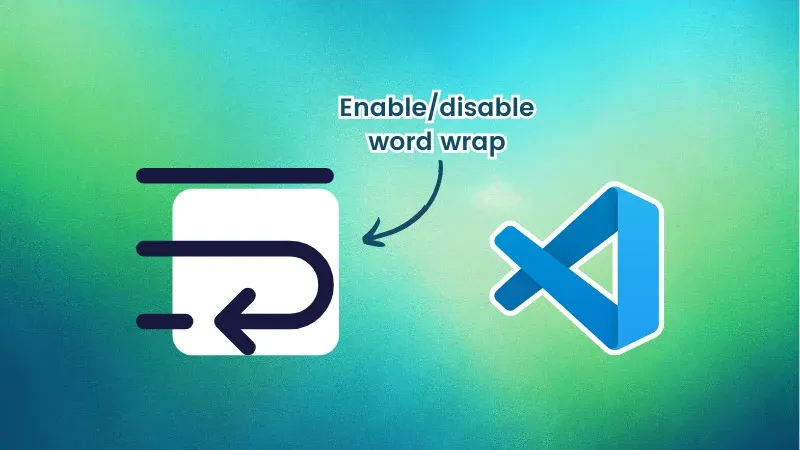
Word wrap automatically breaks a long line of text so it fits within your current editor window, without you needing to scroll horizontally. It doesn’t add line breaks to your file; it just wraps it visually.
Picture this: You’re writing a long JavaScript function or a long SQL query. Without word wrap, you’d be endlessly dragging that horizontal scrollbar. With it, everything folds neatly within view.
This is especially useful when:
- You’re working on a small screen.
- You want cleaner screenshots of your code.
- You prefer not to lose track of long lines.
Now, let’s see how to turn it on or off when needed.
Method 1: The quickest toggle – Alt + Z
Yep, there’s a shortcut for it!
- Open any file in VS Code.
- Press
Alt + Zon your keyboard.
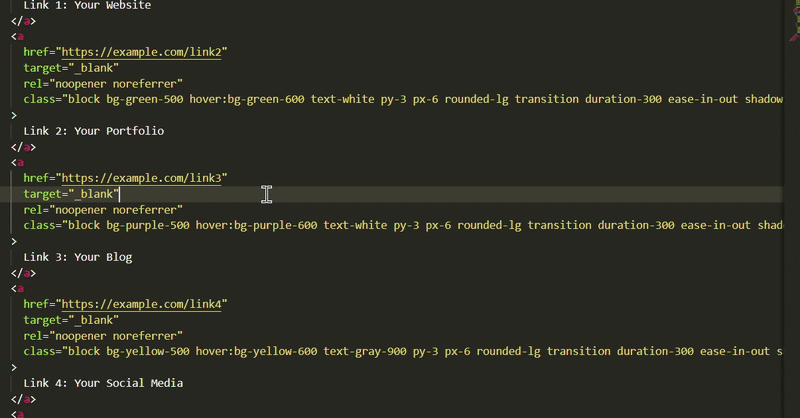
And that’s it! Word wrap is toggled. Hit it again to switch it off.
Method 2: Use the command palette
Prefer something a bit more visual? The Command Palette is your go-to.
- Press
Ctrl + Shift + P(orCmd + Shift + Pon macOS). - Type
Toggle Word Wrap. - Click the option when it appears.
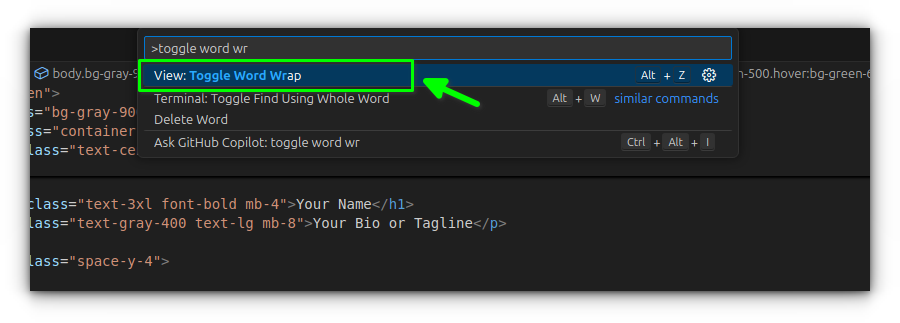
This is ideal if you’re not sure of the shortcut or just want to double-check before toggling.
Method 3: Set a default from settings
Want word wrap always on (or always off) when you open VS Code? You can change the default behavior.
1. Go to File > Preferences > Settings
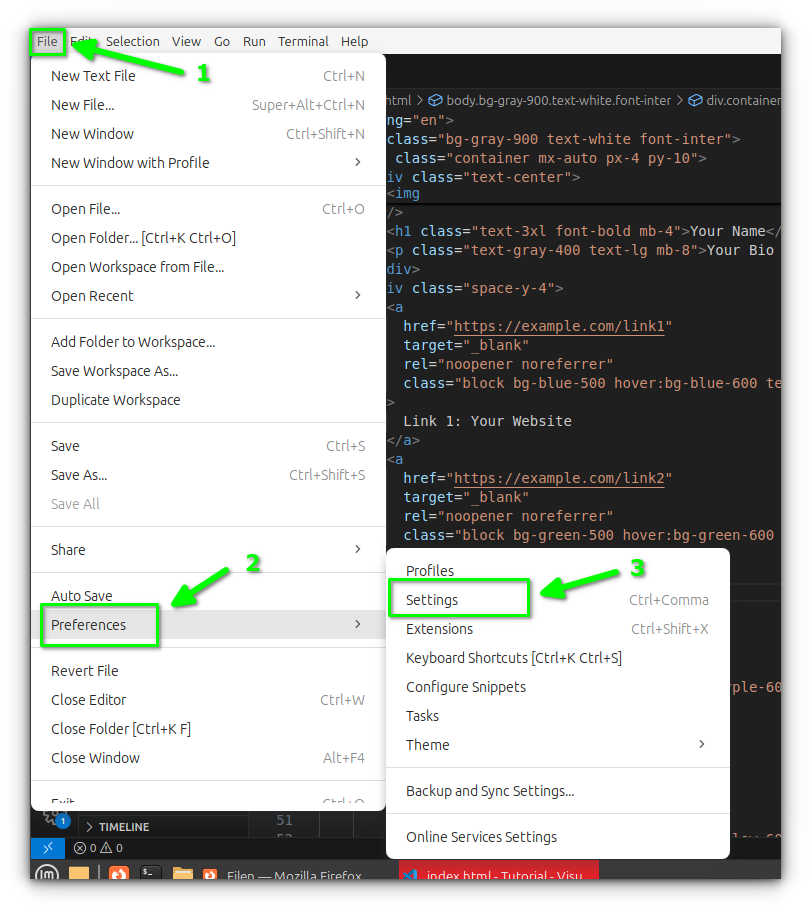
2. Search for “word wrap.”
3. Under Editor: Word Wrap, choose from the following options:
off: Never wrap.on: Always wrap.wordWrapColumn: Wrap at a specific column number.bounded: Wrap at viewport or column, whichever is smaller.
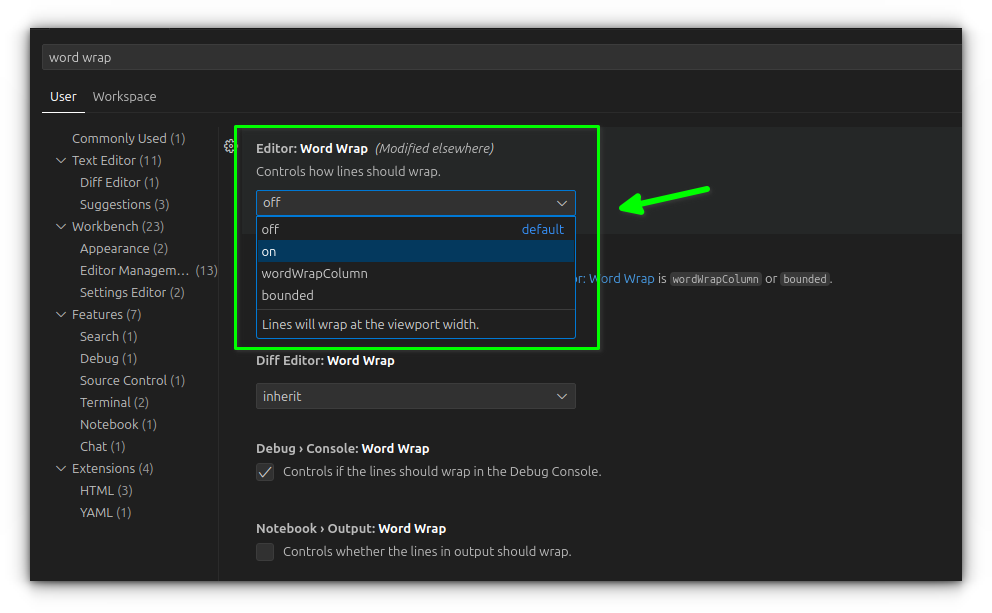
It lets you define a column (like 20) at which VS Code should wrap lines. Great for keeping things tidy in teams with coding standards.
You can also tweak "editor.wordWrap" in settings.json if you prefer working directly with config files.
Wrapping up!
Word wrap might seem like a tiny detail, but it’s one of those “small things” that can make coding a lot more pleasant. Take the indentation settings for example, another crucial piece for code readability and collaboration. Yes, the tabs vs spaces debate lives on 😄
We’ll continue exploring more quick yet powerful tips to help you make the most of VS Code.
Until then, go ahead and wrap those words your way.
Source: Read More



